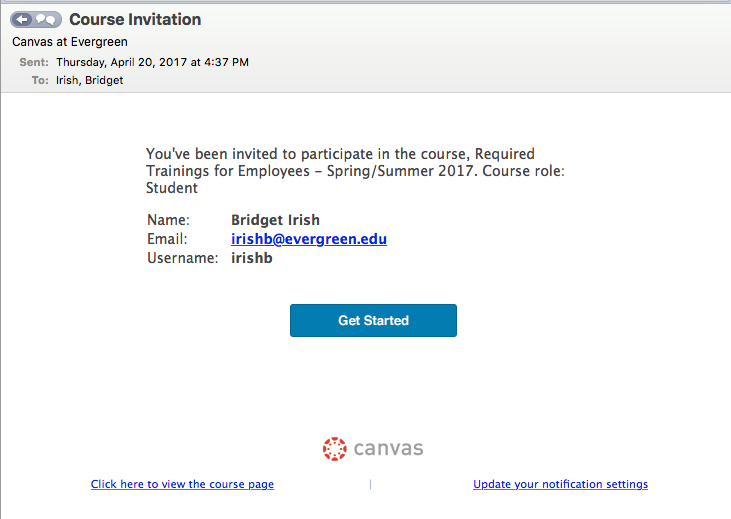Difference between revisions of "Employee Policy Training Help"
(Created page with "__NOTOC__ ===The Required Training for Employees is now available as an online course in Canvas.=== A direct link to the Canvas course is available at the HR training page (...") |
(→Questions about the Required Training?) (Tag: VisualEditor) |
||
| (9 intermediate revisions by 2 users not shown) | |||
| Line 1: | Line 1: | ||
__NOTOC__ | __NOTOC__ | ||
| − | === | + | === Required Training for Employees is now an online course in Canvas! === |
| − | + | You will be enrolled to the course by Human Resources (depending on when you are scheduled to take the training). | |
| − | + | Upon enrollment, you will receive: | |
| + | * an email from Canvas that you have been enrolled | ||
| + | * a separate email from HR indicating the date by which you must complete the training | ||
| − | + | ==== Canvas Notification Email of Enrollment ==== | |
| + | When you are enrolled, you will receive an email notification from Canvas (as illustrated below): | ||
| − | + | [[File:Canvas Email-Notification-of-course-enrollment.png]] | |
| − | + | To access the training, use the '''Click here to view the course page''' link in the lower left corner of the email notification. | |
| − | + | Log into Canvas using your current Evergreen username and password. | |
| − | + | ||
| + | ==== Canvas Course Invitation ==== | ||
| + | At the course Canvas site, you should see the following invitation message along the top of the page: | ||
| + | [[File:Canvas Course-invitation-message-at-Canvas-Dashboard.png]] | ||
| + | Click on the green '''Accept''' button to join the course. | ||
| − | + | You should then see the following acknowledgment message: | |
| − | + | ||
| − | + | ||
| − | + | ||
| − | + | ||
| + | [[File:Canvas Course-invitation-acceptance-message.png]] | ||
---- | ---- | ||
| − | === | + | === Ways to Access the Canvas Course === |
| − | + | * Go to [https://canvas.evergreen.edu canvas.evergreen.edu] to access your Canvas Dashboard and list of any courses you are associated with. | |
| − | [ | + | * Use the '''Required Trainings''' course link available at [http://www.evergreen.edu/humanresources/training Human Resources' Training and Professional Development page]. |
| − | + | ||
| − | + | ||
| − | + | ||
| − | + | ||
| − | + | ||
| − | + | ||
---- | ---- | ||
| − | |||
| − | |||
| − | |||
| − | + | === Questions about the Required Training? === | |
| − | + | * For general questions, please contact [http://forms.evergreen.edu/contact?e=HumanResources@evergreen.edu&u=http://evergreen.edu/humanresources Human Resources]. | |
| − | [ | + | * For questions about content and/or quizzes, please contact the trainers indicated in the Canvas course. |
| − | + | === Experiencing technical issues? === | |
| + | You can submit a support ticket through Canvas. To do so: | ||
| − | + | * Click on '''Help''' at bottom of the Global Navigation Menu at far left. | |
| − | + | * From the pop-out menu, select '''Report a Problem'''. Include as much detail as you can. | |
| − | + | ||
| − | + | ||
| − | + | ||
| − | + | ||
| − | |||
| − | |||
| − | + | If you are unable to submit a ticket through Canvas Help, please go to [https://help.evergreen.edu/ help.evergreen.edu] or contact [https://help.evergreen.edu/ Bridget Irish] with Academic Technologies. | |
| − | + | ||
---- | ---- | ||
| − | |||
| − | |||
| − | |||
| − | |||
| − | |||
| − | |||
| − | |||
| − | |||
| − | |||
| − | |||
| − | |||
| − | |||
| − | |||
| − | |||
| − | |||
| − | |||
| − | |||
| − | |||
| − | |||
| − | |||
| − | |||
| − | |||
| − | |||
| − | |||
[[Category:Training and Help]] | [[Category:Training and Help]] | ||
Revision as of 16:07, 24 April 2017
Required Training for Employees is now an online course in Canvas!
You will be enrolled to the course by Human Resources (depending on when you are scheduled to take the training).
Upon enrollment, you will receive:
- an email from Canvas that you have been enrolled
- a separate email from HR indicating the date by which you must complete the training
Canvas Notification Email of Enrollment
When you are enrolled, you will receive an email notification from Canvas (as illustrated below):
To access the training, use the Click here to view the course page link in the lower left corner of the email notification.
Log into Canvas using your current Evergreen username and password.
Canvas Course Invitation
At the course Canvas site, you should see the following invitation message along the top of the page:
Click on the green Accept button to join the course.
You should then see the following acknowledgment message:
Ways to Access the Canvas Course
- Go to canvas.evergreen.edu to access your Canvas Dashboard and list of any courses you are associated with.
- Use the Required Trainings course link available at Human Resources' Training and Professional Development page.
Questions about the Required Training?
- For general questions, please contact Human Resources.
- For questions about content and/or quizzes, please contact the trainers indicated in the Canvas course.
Experiencing technical issues?
You can submit a support ticket through Canvas. To do so:
- Click on Help at bottom of the Global Navigation Menu at far left.
- From the pop-out menu, select Report a Problem. Include as much detail as you can.
If you are unable to submit a ticket through Canvas Help, please go to help.evergreen.edu or contact Bridget Irish with Academic Technologies.