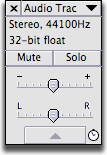Tracks - Audacity
Contents
Tracks
Adding Tracks
Tracks > Add new > Audio track, Stereo track, Label track, or Time track
Mono track
-this is one audio file recorded with one microphone
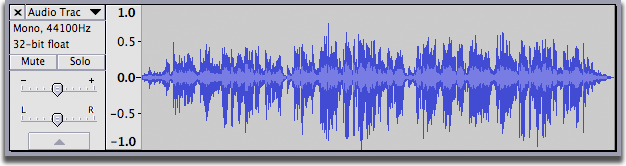
Stereo track
-this is one audio file with a left and right track recorded with a stereo microphone. Stereo tracks can be split into two mono tracks.
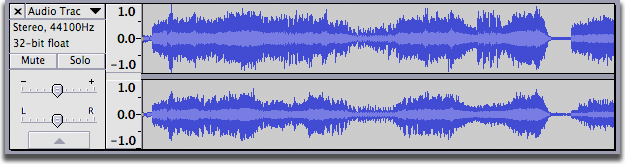
Label track
-this track allows you to add markers or regional markers to the whole project or individual tracks
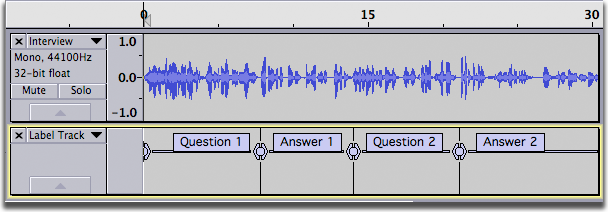
Track Control Panel
Click on the black arrow to view a pull down list of options for each track - allows you to rename the track, provides sample information, waveform view, spectrogram view, mute or solo the track, increase volume and pan left-right function.
Waveform view: vertical axis represents amplitude or loudness and the horizontal axix represents time.
Spectogram view:the horizontal axis represents time, the vertical axis is frequency; a third dimension indicating the amplitude of a particular frequency at a particular time is represented by the intensity or colour of each point in the image.