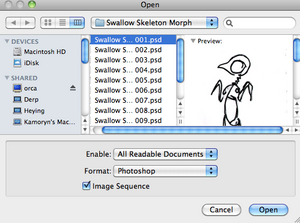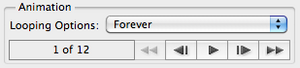Animated GIFs
From Help Wiki
Animated GIFs
- Create an image sequence and name each file in order strarting with 001, 002, etc.
- Once you've created your image sequence, you can use Photoshop to output an animated Gif file.
Open an image sequence
- Go File > Open and select the first image in your sequence
- Check the Image Sequence box and click Open
- Set your frame rate 10 or 12 fps should suffice
- Open the animation timeline in Window > Timeline
- From the timeline "hamburger" button choose Set Timeline Frame Rate to adjust frame rate if needed
Output an animated GIF
- In Photoshop CS 6 go File > Save for Web and Devices
- In Photoshop CC 2015 go File > Export > Save for Web (Legacy) ...
- Choose a GIF flavor from the Preset drop down menu
- note what happens to the file size and color table as you choose different GIF compression settings
- You should now be able to preview the animation in the lower right
- Set your Loop options - once or forever
- Click Save and name your animated gif file
- Open the animated GIF with a browser to view and test see how it turned out