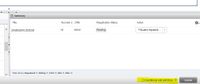Conditional Add and Drop
From Help Wiki
There is a check box called “Conditional Add and Drop” next to the Submit button on the Register for Classes page. This is a useful tool when adding and dropping classes simultaneously.
You can also watch a quick video, prepared by Registration and Records Staff.
What Does it do?
When adding and dropping a class at the same time, the registration system will automatically process the drop command before the add command. You are dropped from your current registration and if there are no errors, added to the new class.
The Conditional Add/Drop check box tells the registration system to add you to a class and only drop the other class if you are successfully added to the new class.
- In the case that you cannot add the new class because it is full, requires permission, etc. Your spot in your current class will be saved and your registration will not be dropped. This means you won’t have to worry about dropping a popular class by mistake and not being able to get back into it.