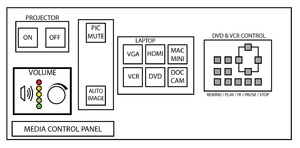Library 1326
From Help Wiki
LIB 1326 is located in B wing between the digital photo lab and CCAM.
Source buttons shown here may be in a different order in the classroom.
Starting
- To turn ON the projector, press the display "ON" button.
The button will blink for 30 seconds while the projector warms up.
- You may need to hold the button for 2 seconds.
- On the AV Control Panel, press the button for your source. A solid light indicates which source is active.
HDMI Laptop
- Press the HDMI button on the AV Control Panel
- Plug in your laptop to the provided HDMI cable
- Sound comes through the HDMI connection; when playing sound, adjust the volume knob on the AV Control Panel to a comfortable level.
- If you need an adapter to connect your laptop to the podium, one can be checked out at Media Loan.
VGA Laptop
- Press the VGA button on the AV Control Panel
- Plug in your laptop to the provided VGA cable
- Sound comes through the earphone plug on the VGA cable. Connect it to your earphone port on the laptop & make sure the device volume is up. When playing sound, adjust the volume knob on the AV Control Panel to a comfortable level.
- If you need an adapter to connect your laptop to the podium, one can be checked out at Media Loan.
Mac Mini
- Press the Mac Mini button on the AV Control Panel
- Log in using the keyboard and mouse (if the keyboard and mouse are not on the podium top, check the keyboard tray)
- Sound level should be turned up on the mac, and the volume adjusted via the AV Control Panel volume knob. When playing sound, adjust the volume knob on the AV Control Panel to a comfortable level.
- Important: If there is a "Audio" switch on the right, near the laptop wires, make sure it is set to "Normal" (not "mixer")
VHS
- The VHS player is in the left podium door (which must be unlocked with a key).
- Press the VHS button on the AV Control Panel.
- Turn on the VCR and put your VHS tape in the player.
- Use the AV Control Panel buttons to operate the VCR, or the buttons on the VCR itself.
Blu-ray / DVD
- The Blu-ray player is in the right podium door (which must be unlocked with a key)
- Press the BLU-RAY button on the AV Control Panel.
- Press the eject button on the player and put your disc in the player.
- Use the AV Control Panel buttons to operate the player, or use the player's remote control (should be in the left door or left on top the podium).
- Closed Caption can be turned on/off from the "subtitles" button on the remote, or from the menu system of your video disc.
Document Camera
- In LIB1326, the doc camera is on a tray that slides out of door on the presenter's right side of the podium (If the door is closed it must be unlocked with a key).
- Press "Doc Cam" on the AV Control Panel
- Turn on the document camera either by tapping the power button.
- Adjust the camera arm and head to show your document or demonstration the way you want it on the screen.
- There is a switch on the front of the camera head that sets the on-camera light to off/low/high light
- Important: Turning off the document camera requires pressing the power button twice: the first asks for a confirmation & pressing again will turn it off.
Troubleshooting:
No picture?:
- - Try pressing 'Mute All' and then pressing again to unmute
- - Is data projector turned on? (try starting again, & call x6270)
- - Is the cable firmly connected to the laptop (or adapter, and adapter to laptop)
No audio?:
- - Is volume on AV control panel turned up enough to hear?
- - Laptop: Is the volume on the laptop turned up and source selected? (HDMI button for HDMI connection, etc?)
- - Is the amplifier turned off in the right-side podium door?
Assistive Listening Procedures
- This room does not have integrated listening technology installed, but there is a microphone input jack and XLR or phono plug outputs on the panel.
- These can be used to connect an extra microphone and listening equipment, or self-contained listening equipment can be used.
- Please work with [Access Services] to coordinate an extended checkout of suitable listening equipment from Media Loan.