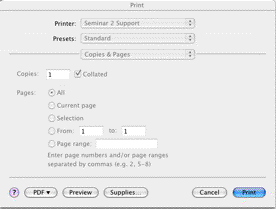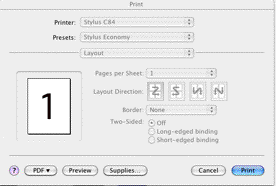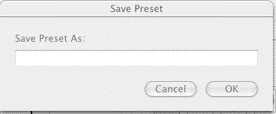Saving Printer Presets - Macintosh
Printing on both sides of the page from your Mac
And being able to do it again in one step…
If you're using OSX in SEM 2 –
Start to print in the usual way, but when this dialog box comes up, don’t click “Print” right away.
Pull down the menu that says “Copies and Pages” and choose “Layout”. You get the dialogue box that's shown next. (If the Two-Sided option is greyed out on your machine, you need to probably need to install the driver for the particular printer you want to use, rather than the generic one that's been installed on your machine.-
Click on "Long-edged binding" under Two-Sided:". Then pull down the “Presets” menu right above “Layout” and choose “Save As…” from the bottom part. You get this:
Give this collection of settings a name, like “SEM2BothSides” and save it. Now that name should appear as an option on the “Presets” menu, so you can choose it any time in one step.
Let me know if this doesn’t work for you, or you’d like two minutes help setting it up.