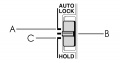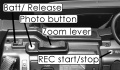Sony PD-150/170 3CCD Mini DVCAM Camcorder Operating Guide
A proficiency test is required to check these cameras out
Precautions
- Avoid mechanical shock
- Keep camcorder away from strong magnetic fields or mechanical vibration
- Keep Power switch set to off when not in use
- Do not get wet or use near water
- Do not aim at the sun or other bright objects
- Do not expose camcorder to extreme temperatures
- Do not leave unattended (remember borrower is totally responsible for loss or damage)
- Do not touch lens surface
- Do not try to clean viewfinder or LCD panel
- Do not lift or carry by viewfinder
- Do not wrap up the camcorder and use, to prevent internal heat buildup
- Do not force camera to accept tape make sure that there are no protruding labels on the tape.
Basic Operation
Supplying Power
Battery Pack
Lift up the Viewfinder and insert the battery pack with the downward arrow on the battery pack facing down. Slide the battery pack down until it clicks into place.
AC Adapter
Connect the AC adapter to a power outlet, then connect the camcorder and the AC power adapter using the supplied cord.
Charging the Battery
Supply power with the AC adapter while the battery is inserted, and leave the POWER switch set to OFF Approximate charging time for full battery: Normal battery 2.5 hours, Extended life battery 6.5 hours.
Cassette Insertion
Connect the camcorder to a power source and slide the EJECT button. the cassette compartment automatically opens. Insert a cassette with the write-protect tab facing upward and the window facing out, and gently press the PUSH button on the outside of the compartment until the door clicks shut.
- NOTE: Use only DVCAM or Mini DV cassettes.
Record Mode
The PD 150/170 are capable of recording in both DVCAM and DVSP modes. While Evergreen supports both, other cameras do not. So if you plan on using a tape between this and any other cameras use DVSP mode.
Video Recording
First remove the hood cap. While pressing the green center button on the POWER switch. set it to CAMERA. Press the red START/STOP button to start recording. The REC indicator appears in the viewfinder and the red lamp indicator lights up in the front of the camcorder. Press the START/STOP button again to stop recording.
Manual Adjustments
For Iris, Shutter Speed, Gain and White Balance you must use the AUTO LOCK switch in the manual position.
AUTO LOCK Selection
- A. Fully automatic settings.
- B. Manual position, allows user to manually adjust settings.
- C. Hold, maintain settings made manually.
IRIS (Aperture)
The Iris setting is to adjust depth of field and exposure. To adjust aperture make sure the AUTO LOCK switch is in the manual position the press IRIS and an indicator will appear on the viewfinder. Turn the IRIS dial to adjust aperture. To return to AUTO IRIS, either set AUTO LOCK to AUTO or press IRIS
Shutter Speed
Set the AUTO LOCK switch to the manual position. if the PROGRAM AE indicator is lit in the viewfinder, press the PROGRAM AE button repeatedly until the indicator disappears. Press the SHUTTER SPEED button. the shutter speed indicator appears in the viewfinder. Turn the SEL/PUSH EXEC dial to select the desired speed. the shutter speed ranges from 1/4 to 1/10000 of a second. To return to automatic shutter speed mode, set the AUTO LOCK selector to AUTO LOCK, or press the SHUTTER SPEED button. The shutter speed indicator disappears from the viewfinder.
- NOTE: Slow shutter speeds require manual focus, and you can not use spotlight or digital effects with speeds less the 1/30th of a second.
Gain
To adjust gain set AUTO LOCK to the manual position and press GAIN, gain indicator should appear in the viewfinder. Turn the SEL/PUSH EXEC dial to adjust the gain to the desired setting. To return to AUTO gain set the AUTO LOCK to AUTO or press GAIN and the indicator should disappear.
Adjusting White Balance
Set the AUTO LOCK switch to the center position. Press the WHT BAL button, the white balance indicator appears in the viewfinder. Use the SEL/PUSH EXEC dial to the appropriate white balance mode: One-push (manual calibration), outdoor, or indoor. To use one-push manual adjustment mode the camera must be in standby. Fill the frame with a white object such as paper, and press SEL/PUSH EXEC dial. the indicator flashes rapidly, to indicate storage of the new white balance setting. The indicator stops flashing when white balance has been adjusted. To return to automatic adjustment, set the AUTO LOCK switch to AUTO LOCK or press the WHY BAL button. the indicator disappears from the viewfinder.
Auto Exposure (AE) Shift
To adjust exposure while using auto exposure, press the AE SHIFT button in standby, while recording or memory mode. the AE SHIFT indicator will appear on screen. Turn the SEL/PUSH EXEC dial to adjust the exposure. To turn AE SHIFT off, set it to 0 or press AE SHIFT.
Using the Fader/Overlap Function
To Fade In
While in Standby, press the FADER button until the desired fader indicator flashes in the viewfinder. Press the START/STOP button; the shot will automatically fade in.
To Fade Out
While recording, press the FADER button repeatedly until the desired fader mode flashes in the Viewfinder. Press START/STOP button; the shot will automatically fade out.
After the fade is completed, the camcorder returns to normal mode.
The fade modes are as follows:
Fader, Monotone, Overlap*, Wipe*, Dot*, none
- * Fade in only
Manual Focus
Set the FOCUS switch to MANUAL. Rotate the FOCUS RING to adjust focus. Press the PUSH AUTO button to auto focus momentarily.
Using the ND Filter
The Neutral Density Filter can allow you to shoot clearly even under too bright conditions.
ND Filter settings 1 corresponds to 1/4 of the quantity of light, ND Filter setting 2 corresponds to 1/32. It is recommended that you set the ND Filter in standby mode, as it can cause audio and video noise during recording.
When the ND1 and ND2 indicator flashes in the viewfinder, set the ND FILTER switch to corresponding setting. When the ND OFF indicator flashes in the viewfinder, the filter is not necessary. Set the ND FILTER switch to off.
Adjusting Sound Levels Manually
Sound levels are set automatically by default.
Press the MENU button and turn the SEL/PUSH EXEC dial to select the TAPE SET menu, then press the dial. Turn the SEL/PUSH dial to MIC LEVEL then press the dial. Turn the SEL/PUSH EXEC dial to select MANUAL then press the dial. Press the MENU button to close the menu. Press the AUDIO LEVEL button to display the recording level adjustment display. Turn the SEL/PUSH EXEC dial to adjust the recording level.
AUDIO SET is the automatic mic level mode. If you want to manually change the mic level, turn this off on the channel you're using.
Resetting Sound Levels to Auto
Press the MENU button and turn the SEL/PUSH EXEC dial to select the TAPE SET menu, then press the dial. Turn the SEL/PUSH EXEC dial to MIC LEVEL then press the dial. Turn the SEL/PUSH EXEC dial to select AUTO and press the dial again.
Releasing Steadyshot
Press the MENU button. Turn the SEL/PUSH EXEC dial to select CAMERA SET then press the dial. Turn the SEL/PUSH EXEC dial to select STEADYSHOT then press the dial. Turn the SEL/PUSH EXEC dial to select OFF then press the dial. press the MENU button to close the menu.
Photo Recording
Set the POWER switch to CAMERA. Then press the PHOTO button lightly until a still picture appears in the viewfinder. To change the still picture, release the PHOTO button and repeat. Press the PHOTO button deeper, the still image and sound are recorded for seven seconds.
- NOTE: These camera are NOT RECOMMENDED for taking photos. See Media Loan about digital still cameras if this is your intended purpose.
- NOTE on ANIMATING: While the PD 150/170 is capable of some animation techniques, we highly recommend using the ANIMAC instead.
Fram by Frame Recording
To make a stop-motion animated effect you must use cut recording. Press MENU in standby mode and select the camera icon with a C in it. Select FRAME REC and select ON. Press MENU to leave the menu display and FRAME REC indicator should light. Press START/STOP to record an image, the camera will record an image about six frames long and then returns to standby mode. To cancel set FRAME REC to OFF in the menu and set the POWER switch to OFF, VCR, or MEMORY.
- NOTE: The last recorded cut is longer than others, the proper remaining tape time will not be accurate and you cannot mark an index while using frame by frame.
Interval Recording
Time Lapse recording is possible by using the Interval recording (INT REC) feature on the camera. Press MENU in standby mode and select the C camera icon. Select INT REC then SET. Set the INTERVAL and REC times individually. INTERVAL is the time period when the camera is in standby between recordings. Select INTERVAL and choose the desired time (between 30 secs and 10 minutes). Now select the REC time by selecting REC in the menu (between 0.5 seconds and 2 seconds). Turn the dial to select RETURN and select ON to turn on INT REC. An INT REC indicator should flash. Press START/STOP to begin recording and the indicator will stay on. To cancel INT REC, set it to OFF in the menu.