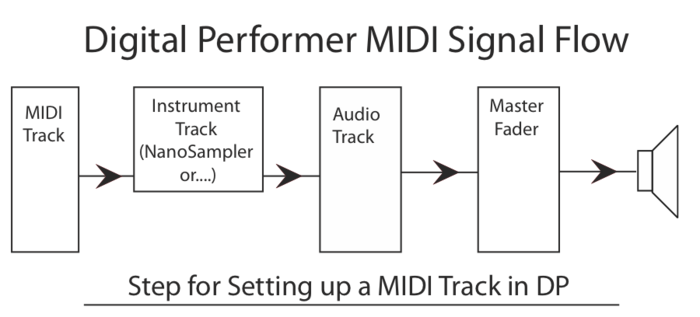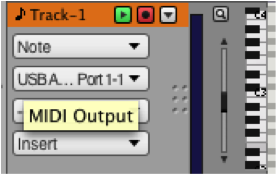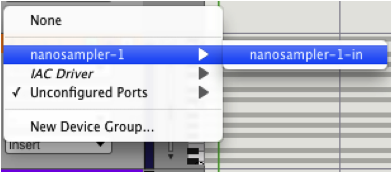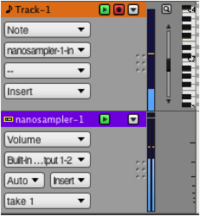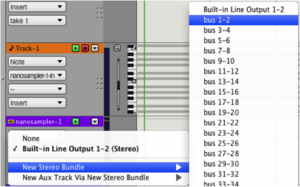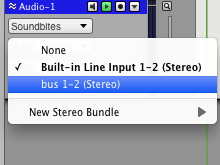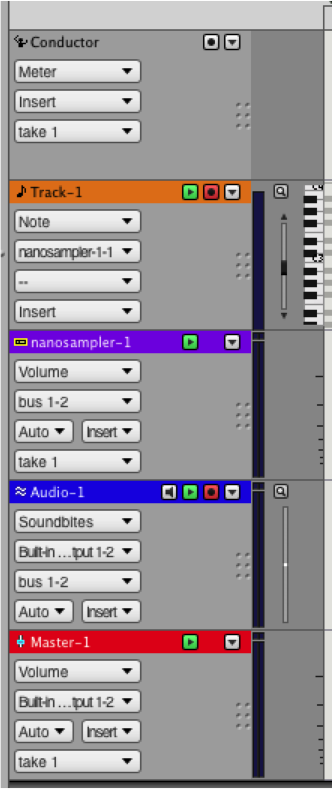Using MIDI in Digital Performer
Digital Performer and using MIDI
Step 1. Create a MIDI track by going to Project > Create Track > MIDI Track
Step 2. Create an Instrument track by, going to Project > Create Track > Instrument Track > Select the instrument of your choice. We will use Nanosampler as an example.
Step 3. On the MIDI track you will need to assign it’s output to the input of the instrument track you just created by going to its output and selecting the Instrument track as it output.
Step 4. Now press the record enable button on the MIDI track. Play a midi controller, built in MIDI keys, or keyboard. You will now be controlling the instrument track linked to the MIDI track you have record enabled.
Step 5. Create an Audio track. Go to Project > Create Track > Stereo Audio Track
Step 6. Assign the output of your instrument track to a bus we will use bus 1-2.
Step 7. On your Audio track set the input as bus 1-2, and the output as either built in Output or Analog 1-2. Record enable this track to hear sound.
Step 8. Now if you hit the global record (located on the transport bar) you will not only be recording the MIDI Data but you will also be recording the audio form the instrument track.

Your final channels should look like this > Note if you are in a different space with a sound card you may need to assign the Master tracks output to the main output of the sound card which will most likely be Analog 1-2.