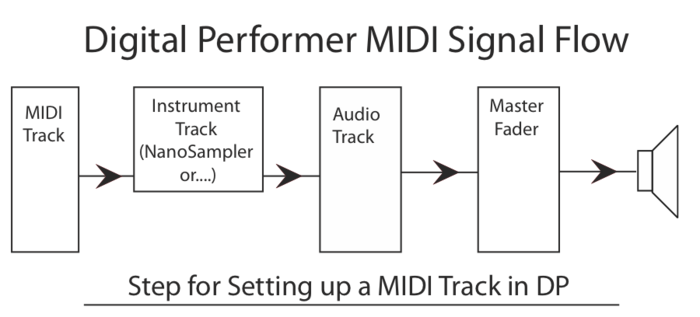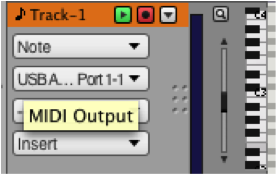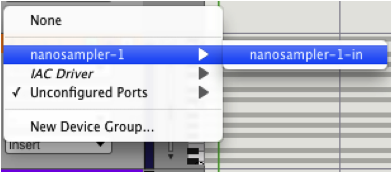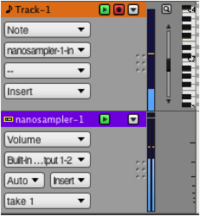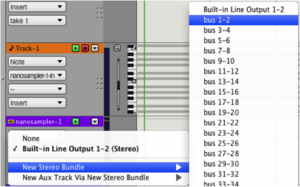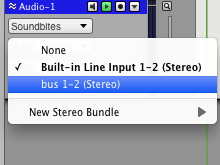Difference between revisions of "Using MIDI in Digital Performer"
| Line 35: | Line 35: | ||
[[File:Assign ouput STEP 6.png|300px|left]] | [[File:Assign ouput STEP 6.png|300px|left]] | ||
| + | <br> | ||
| + | <br> | ||
| + | <br> | ||
| + | <br> | ||
| + | <br> | ||
| + | <br> | ||
| + | <br> | ||
| + | <br> | ||
| + | <br> | ||
| + | <br> | ||
Step 7. On your Audio track set the input as bus 1-2, and the output as either built in Output or Analog 1-2. | Step 7. On your Audio track set the input as bus 1-2, and the output as either built in Output or Analog 1-2. | ||
[[File:St output STEP 7.png]] | [[File:St output STEP 7.png]] | ||
Revision as of 08:33, 16 May 2012
Digital Performer and using MIDI
Step 1. Create a MIDI track by going to Project > Create Track > MIDI Track
Step 2. Create an Instrument track by, going to Project > Create Track > Instrument Track > Select the instrument of your choice. We will use Nanosampler as an example.
Step 3. On the MIDI track you will need to assign it’s output to the input of the instrument track you just created by going to its output and selecting the Instrument track as it output.
Step 4. Now press the record enable button on the MIDI track. Play a midi controller, built in MIDI keys, or keyboard. You will now be controlling the instrument track linked to the MIDI track you have record enabled.
Step 5. Create an Audio track. Go to Project > Create Track > Stereo Audio Track
Step 6. Assign the output of your instrument track to a bus we will use bus 1-2.
Step 7. On your Audio track set the input as bus 1-2, and the output as either built in Output or Analog 1-2.