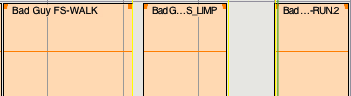Difference between revisions of "Sound Design in Digital Performer"
From Help Wiki
| Line 14: | Line 14: | ||
<br> b. Name the marker by double clicking on the marker that is located inside the conductor track. | <br> b. Name the marker by double clicking on the marker that is located inside the conductor track. | ||
[[File:SFX Markers.png]] | [[File:SFX Markers.png]] | ||
| + | <br> | ||
| + | '''Project > Add Track > Mono Audio Track | ||
| + | <br> | ||
| + | <br>a. open tracks to record onto | ||
| + | <br>b. name these tracks apropriate to action or character. | ||
| + | [[File:SFX naming.png]] | ||
| + | <br> | ||
[[category:Digital Performer]] | [[category:Digital Performer]] | ||
Revision as of 08:56, 22 May 2012
Sound Effects Looping using Digital Performer
Project > Movie > open your movie
a. expand the mini menu in your movie and select:
> movie floats on top
> copy movie audio to sequence
b. Turn down volume in the movie window, bottom left.
While watching your movie:
a. place markers at the beginning and end points of your desired loop at the top of the
conductor track.
b. Name the marker by double clicking on the marker that is located inside the conductor track.
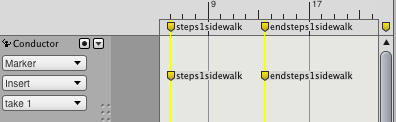
Project > Add Track > Mono Audio Track
a. open tracks to record onto
b. name these tracks apropriate to action or character.