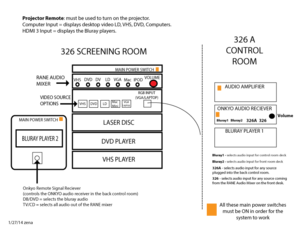Difference between revisions of "COM 326 Screening Room"
From Help Wiki
(→Audio Sources) |
(→Power) |
||
| Line 4: | Line 4: | ||
===Power=== | ===Power=== | ||
| − | #Turn on the main power | + | #Turn on the main power on both AV racks, orange switch. |
| − | + | ||
| − | + | ||
===Projector Remote=== | ===Projector Remote=== | ||
Revision as of 10:30, 27 January 2014
This room is mostly used by the advanced moving image programs. It has an AV rack up front and in the back. It also has a 5.1 system, blu-ray, laser disc, VHS, laptop VGA cord, and audio mixer which allows you to interchange both your video and audio signals.
Power
- Turn on the main power on both AV racks, orange switch.
Projector Remote
- Turn on the projector by using the Panasonic projector remote
- Press INPUT SELECT on projector remote
- Select COMPUTER IN to project all media in orange AV rack
- Select HDMI 3 to project the blu-ray player
Video Sources (orange rack)
- Select your video source on the top Extron switcher
VHS, DVD, Laser Disc, Computer (using VGA cable)
Audio Sources
Orange rack:
- Use the Rane audio mixer to individually control the volume of your media sources that are located in the orange rack.
- Set the Onkyo audio receiver in the back room to 326VGA - select TV/CD on the Onkyo remote
- Use the Onkyo remote to control volume.
Bluray 1 and 2:
- Set the Onkyo audio reciever in the back room to either Bluray #1 or Bluray # 2 or select BD/DVD on the Onkyo remote.
Volume
There are 3 volumes that need to be adjusted depending on what media you are using. These 3 Main Volume controls need to be adjusted appropriately.
- Volume on the Rane mixer
- Volume on the Onkyo receiver in the 326A Control Room
- Volume on your laptop