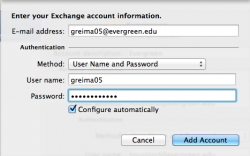Difference between revisions of "Exchange Mail Settings"
From Help Wiki
| Line 1: | Line 1: | ||
__NOTOC__ | __NOTOC__ | ||
| − | <div class="intro">[[image:e-mail-icon.jpg |50px| left]] Evergreen email settings are nearly universal whether you are setting up Mac Mail or an Android Phone. Remember that your computer or device must support the Microsoft Exchange Protocol. Please note that IMAP configurations are not supported.</div> | + | <div class="intro">[[image:e-mail-icon.jpg |50px| left]] Evergreen email settings are nearly universal whether you are setting up Mac Mail or an Android Phone. Remember that your computer or device must support the Microsoft Exchange Protocol. ''Please note that IMAP configurations are not supported''.</div> |
[[File:Exchange Setup.png|250px|thumb|right]] | [[File:Exchange Setup.png|250px|thumb|right]] | ||
====Basic Setup for all Clients==== | ====Basic Setup for all Clients==== | ||
Revision as of 09:35, 15 July 2014
Evergreen email settings are nearly universal whether you are setting up Mac Mail or an Android Phone. Remember that your computer or device must support the Microsoft Exchange Protocol. Please note that IMAP configurations are not supported.
Basic Setup for all Clients
- Most clients will ask what type of email you are setting up. Choose "Exchange" or "Microsoft Exchange"
- When asked to fill in your email address, supply your complete Evergreen email address as noted in the right hand image
- The password is the same password used for your my.evergreen.edu account
- The address for the Exchange Mail Server is securemail.evergreen.edu (Android users may have to enter this manually during setup.)
Common Errors
- If your mail program says "cannot validate server" or "no server found" try manually entering the following server: securemail.evergreen.edu or webmail.evergreen.edu
Getting Help
- Faculty and Staff please contact Client Services at x6627 or help.evergreen.edu
- Students please contact The Computer Center Help Desk at 360-87-6231 or help.evergreen.edu