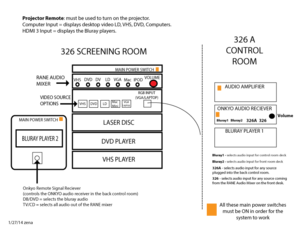Difference between revisions of "COM 326 Screening Room"
From Help Wiki
| Line 1: | Line 1: | ||
[[File:COM-326-Screening-Room-AV-rack.png|thumbnail]] | [[File:COM-326-Screening-Room-AV-rack.png|thumbnail]] | ||
__NOTOC__ | __NOTOC__ | ||
| − | This room is | + | This room is an advanced screening room for media programs. |
Need help? Call Media Services X 6270 for media assistance. | Need help? Call Media Services X 6270 for media assistance. | ||
===Power=== | ===Power=== | ||
| − | #Turn ON the main power on both AV racks in 326 | + | #Turn ON the main power on both AV racks in 326. |
#Make sure the Audio Amplifier and ONKYO Receiver in the 326A control room is ON. | #Make sure the Audio Amplifier and ONKYO Receiver in the 326A control room is ON. | ||
| − | === | + | ===AV Controller (located on the desk)=== |
| − | # | + | # Press the ON Display button to turn on the projector |
| − | # | + | # Select your media source |
| − | + | * Room Bluray - selects bluray player located in the black AV rack in 326 | |
| − | + | * Room HDMI - selects the HDMI cable located on the media desk for your laptop (note: you may have to go into system preferences to select your audio output to HDMI audio) | |
| + | * Room VGA - selects the media rack located on the media desk: Laser Disc, DVD Player, VHS Player | ||
| + | * Room Video - selects the composite video inputs located on the black AV rack, this lets you connect external auxiliary devices. | ||
| + | * Booth Bluray - selects the bluray player located in the back room. | ||
===Video Sources=== | ===Video Sources=== | ||
Revision as of 14:18, 2 October 2014
This room is an advanced screening room for media programs.
Need help? Call Media Services X 6270 for media assistance.
Power
- Turn ON the main power on both AV racks in 326.
- Make sure the Audio Amplifier and ONKYO Receiver in the 326A control room is ON.
AV Controller (located on the desk)
- Press the ON Display button to turn on the projector
- Select your media source
- Room Bluray - selects bluray player located in the black AV rack in 326
- Room HDMI - selects the HDMI cable located on the media desk for your laptop (note: you may have to go into system preferences to select your audio output to HDMI audio)
- Room VGA - selects the media rack located on the media desk: Laser Disc, DVD Player, VHS Player
- Room Video - selects the composite video inputs located on the black AV rack, this lets you connect external auxiliary devices.
- Booth Bluray - selects the bluray player located in the back room.
Video Sources
- Select your video source on the top Extron switcher
- VHS, DVD, DV, Laser Disc, Mac Mini, Laptop Computer (using VGA cable)
Audio Sources
- Use the Rane audio mixer to individually control the volume of your media sources that are located on the media desk. Make sure both the source volume fader is up and the Main Volume knob is up.
- Point the ONKYO remote at the white receiver panel and press TV/CD. This is the input for the Rane audio mixer.
- Use the Onkyo remote to control volume.
Bluray 1 and 2:
- Set the Onkyo audio reciever in the back room to either Bluray #1 or Bluray # 2 or select BD/DVD on the Onkyo remote.
Volume
There are 3 volumes that need to be adjusted depending on what media you are using. These 3 Main Volume controls need to be adjusted appropriately.
- Volume on the Rane mixer
- Volume on the Onkyo receiver in the 326A Control Room
- Volume on your laptop