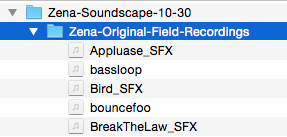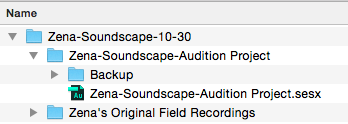Difference between revisions of "File Management - Audition"
From Help Wiki
| Line 9: | Line 9: | ||
<br> | <br> | ||
*Name your project following the naming protocol, select '''Browse''' and choose your project folder. Set your sample rate 48 Hz, 24 bits, and Stereo [[File:AuditionMultitrackSession.png]] | *Name your project following the naming protocol, select '''Browse''' and choose your project folder. Set your sample rate 48 Hz, 24 bits, and Stereo [[File:AuditionMultitrackSession.png]] | ||
| + | |||
| + | *Your finished project folder should look like this. All of your files are now contained in one folder and you can safely work, transfer, save and back up your project as long as it stays in one folder | ||
| + | [[File:Entire-AuditionProject-Folder.png]] | ||
[[Category:Audition]] | [[Category:Audition]] | ||
Revision as of 13:38, 29 October 2015
File management with any media project is the most important step in post production. Following these steps will save you and your project from unneeded stress and major file corruption.
- Copy your folder that contains all your original field recordings into this project folder as well
- Name your project following the naming protocol, select Browse and choose your project folder. Set your sample rate 48 Hz, 24 bits, and Stereo
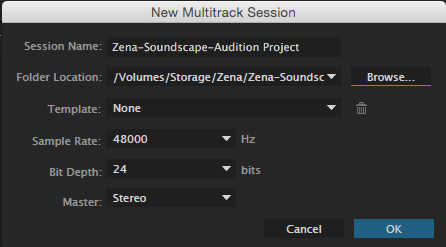
- Your finished project folder should look like this. All of your files are now contained in one folder and you can safely work, transfer, save and back up your project as long as it stays in one folder