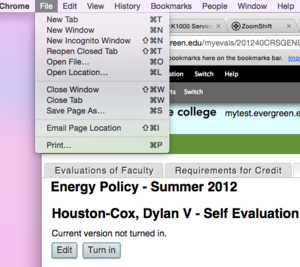Difference between revisions of "Printing Evals and Portfolio"
From Help Wiki
| Line 1: | Line 1: | ||
| − | {{2Column| | + | {{2Column|| |
| − | + | ||
===Printing an Evaluation=== | ===Printing an Evaluation=== | ||
| − | + | ||
*While viewing a finished evaluation, navigate to the File Menu for your given browser and select "Print." | *While viewing a finished evaluation, navigate to the File Menu for your given browser and select "Print." | ||
*Alternatively hit CMD + P for Mac or CTRL + P for Windows | *Alternatively hit CMD + P for Mac or CTRL + P for Windows | ||
Revision as of 13:00, 15 August 2016
Printing an Evaluation
- While viewing a finished evaluation, navigate to the File Menu for your given browser and select "Print."
- Alternatively hit CMD + P for Mac or CTRL + P for Windows
Faculty Portfolios
- To print evaluation portfolios (faculty only) navigate to the bottom of a given class list and find the section labeled "Reports for your portfolio"
- These reports generate PDFs and depending on your browser they may open directly in a new tab or window, or download to the desktop
- If they open in browser, please use the same File > Print instructions found above
My evals of faculty portfolio is blank!
- If you follow the instructions above to retrieve your portfolio report for "Evaluations of Faculty" but it appears blank this is due to the Assigned Evaluators setting
- You cannot pull reports from students if you are not their assigned evaluator.
- Once you modify the Assigned Evaluators selection (assign students to yourself) you may run the report again