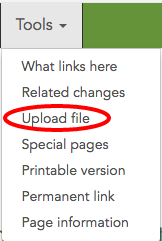Difference between revisions of "Uploading Files - Mediawiki"
From Help Wiki
m |
m |
||
| (2 intermediate revisions by the same user not shown) | |||
| Line 1: | Line 1: | ||
| + | [[File:Mw-uploadfile.png|right]] | ||
Before you can Embed images into a wiki page, the image must already be uploaded to the wiki. | Before you can Embed images into a wiki page, the image must already be uploaded to the wiki. | ||
===Upload a file=== | ===Upload a file=== | ||
| − | + | ||
#From the '''Tools''' dropdown choose '''Upload file''' | #From the '''Tools''' dropdown choose '''Upload file''' | ||
# Locate the file to upload on your local system and select '''Open''' | # Locate the file to upload on your local system and select '''Open''' | ||
# Scroll to the bottom of the page and click '''Upload File''' | # Scroll to the bottom of the page and click '''Upload File''' | ||
| − | ''Note'': once a media file has been uploaded it can now easily be searched for and embedded in a page using the Visual Editor ''Insert > Media'' tool | + | |
| + | |||
| + | |||
| + | |||
| + | '''Note''': once a media file has been uploaded it can now easily be searched for and embedded in a page using the [[Visual Editor - Mediawiki|Visual Editor]] '''Insert > Media''' tool | ||
[[category:Mediawiki]] | [[category:Mediawiki]] | ||
Latest revision as of 11:42, 28 March 2017
Before you can Embed images into a wiki page, the image must already be uploaded to the wiki.
Upload a file
- From the Tools dropdown choose Upload file
- Locate the file to upload on your local system and select Open
- Scroll to the bottom of the page and click Upload File
Note: once a media file has been uploaded it can now easily be searched for and embedded in a page using the Visual Editor Insert > Media tool