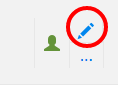|
|
| (3 intermediate revisions by 2 users not shown) |
| Line 1: |
Line 1: |
| − | __NOTOC__
| + | Use this space explore the [[Visual Editor - Mediawiki|visual editor]] [[File:Mw-ve-edit.png|frameless]] |
| − | ==Logging in for the first time?==
| + | |
| − | All active students receive a login to [https://my.evergreen.edu/ my.evergreen.edu]. To determine your Evergreen login name and default password use the following template:
| + | |
| | | | |
| − | '''''Note:''' make sure to use the name and birth date you provided to the college.''
| + | or to practice your wiki syntax. Feel free to delete content if it's in the way. |
| | | | |
| − | ===Determine your student login name===
| + | [[Category:Mediawiki]] |
| − | # Take the first 3 letters of your last name
| + | |
| − | # add the first 3 letters of your first name
| + | |
| − | # add the 2 digit day of the month you were born
| + | |
| − | | + | |
| − | ''Example: Ima Greener was born on December 01, 1981. Her login name is: greima01''
| + | |
| − | | + | |
| − | ===Determine your default password===
| + | |
| − | # Take the 2 digit day of the month you were born in
| + | |
| − | # add the first three characters of the month you were born in (all lower case)
| + | |
| − | # add the last 2 digits of the year you were born in
| + | |
| − | | + | |
| − | ''Example: Ima Greener was born on December 01, 1981. Her default password is 01dec81''
| + | |
| − | | + | |
| − | '''Note:''' Do not need to include the "@evergreen.edu" when logging in.
| + | |
| − | | + | |
| − | [https://my.evergreen.edu/ Login now to my.evergreen.edu]. | + | |
| − | | + | |
| − | For help with this process, call the Computer Center Help Desk at 867-6231
| + | |
| − | | + | |
| − | | + | |
| − | ''If you've never logged in before, please see: [[Logging in for the First Time]]''
| + | |
| − | | + | |
| − | ==I forgot my password!==
| + | |
| − | | + | |
| − | [https://cas.evergreen.edu/CasPasswordReset/ Reset Your Password]
| + | |
| − | If you know your secret question you can [https://cas.evergreen.edu/CasPasswordReset/ reset your password] yourself.
| + | |
| − | | + | |
| − | To setup or change your secret question login to [https://my.evergreen.edu my.evergreen.edu] .
| + | |
| − | | + | |
| − | ==Still having problems?==
| + | |
| − | ===Students===
| + | |
| − | Account help is available in the [http://www.evergreen.edu/computercenter/ Computer Center] in Lib 2600. They can also be contacted at 867-6231.
| + | |
| − | | + | |
| − | | + | |
| − | | + | |
| − | | + | |
| − | ==Forgot My Login Name==
| + | |
| − | ===Determine your login name===
| + | |
| − | # Take the first 3 letters of your last name
| + | |
| − | # add the first 3 letters of your first name
| + | |
| − | # add the 2 digit day of the month you were born
| + | |
| − | | + | |
| − | ''Example: Ima Greener was born on December 01, 1981. Her login name is: greima01''
| + | |
| − | | + | |
| − | ==I know my login and password but am still having problems!==
| + | |
| − | ===Reasons why your account may not be working:===
| + | |
| − | ====The wrong password was entered 3 times and locked your account====
| + | |
| − | '''Solution:'''
| + | |
| − | * wait 5 minutes for account to be unlocked and try again or
| + | |
| − | * '''Students:''' go to the [[Computer Center]] help desk (extension 6231), located on the second floor of the Library building, right across from the main entrance to the library, and request your account to be unlocked.
| + | |
| − | | + | |
| − | | + | |
| − | ====There is a hold on your account (Students Only)====
| + | |
| − | '''Solution:'''
| + | |
| − | * '''Students:''' go to the [[Computer Center]] help desk (extension 6231), located on the second floor of the Library building, right across from the main entrance to the library, and request assistance with your account.
| + | |
| − | | + | |
| − | | + | |
| − | ====Trying to login to a wiki?====
| + | |
| − | There are a few known issues with logging into wikis at Evergreen. See the [[Wiki Login Help]] page.
| + | |
| − | | + | |
| − | ==Faculty and Staff==
| + | |
| − | Evergreen accounts for Faculty and Staff are issued by [http://www.evergreen.edu/support/ Technical Support Services] (TSS). Faculty and staff login names are usually your last name plus the first initial of your first name but no longer than 8 characters. To confirm your Evergreen login and password, please contact them at (360)867-6627.
| + | |
| − | | + | |
| − | Technical Support Services (TSS) supports Evergreen Faculty and Staff accounts, please contact them at (360)867-6627.
| + | |
| − | | + | |
| − | ====If you haven't changed your password in a long time:====
| + | |
| − | Accounts where the password has not been changed in the last 4 years may fail to authenticate to web-based resource using Single Sign-On. If you think this might be the problem- login onto a windows system connected to the Evergreen network (such as your office computer). Hit CTRl-Alt-Del and choose the change password button.
| + | |
or to practice your wiki syntax. Feel free to delete content if it's in the way.