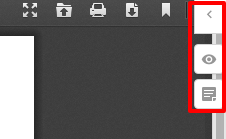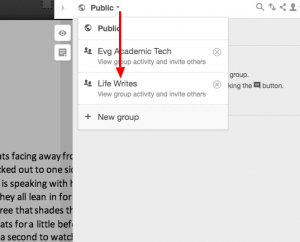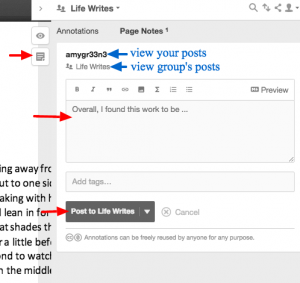Difference between revisions of "Life Writes : Group Annotation using Hypothes.is"
From Help Wiki
m |
m (subst applied to Template:TwoColumn) |
||
| (4 intermediate revisions by 2 users not shown) | |||
| Line 1: | Line 1: | ||
__NOTOC__ | __NOTOC__ | ||
| + | |||
| + | <div class="container-fluid"> | ||
| + | <div class="row"> | ||
| + | <div class="col-md-8"> | ||
| + | <div class="lead"> | ||
| + | How to use Hypothes.is | ||
| + | </div> | ||
| + | |||
| + | [[File:Hypothesis1.png|thumb|right|300px|Hypothes.is toolbar]] | ||
| + | [[File:Hypothesis2.png|thumb|right|300px|Select private group]] | ||
| + | [[File:Hypothesis3.png|thumb|right|300px|write/view posts]] | ||
| + | |||
====About==== | ====About==== | ||
* Assignments will be [https://sites.evergreen.edu/beautifulstories/upload-assignment/ uploaded to our class WordPress site] in PDF format. | * Assignments will be [https://sites.evergreen.edu/beautifulstories/upload-assignment/ uploaded to our class WordPress site] in PDF format. | ||
* Students will add notes to their classmates' work via the online collaborative annotation tool [https://hypothes.is Hypothes.is]. | * Students will add notes to their classmates' work via the online collaborative annotation tool [https://hypothes.is Hypothes.is]. | ||
* We will do this work in a private group but your notes will be visible to the entire class. | * We will do this work in a private group but your notes will be visible to the entire class. | ||
| − | + | ||
| − | + | ||
| − | + | ||
====Create an account at Hypothes.is==== | ====Create an account at Hypothes.is==== | ||
You will need to create a free account''' at Hypothes.is | You will need to create a free account''' at Hypothes.is | ||
| Line 16: | Line 28: | ||
#*password (keep this password in a safe place like a password management tool) | #*password (keep this password in a safe place like a password management tool) | ||
#click '''Sign up''' | #click '''Sign up''' | ||
| + | |||
| + | |||
====Adding notes to your classmates' writing==== | ====Adding notes to your classmates' writing==== | ||
| Line 35: | Line 49: | ||
#'''View all notes written by you''': from the Hypothes.is toolbar click your username to go to your accounts stream of annotations/notes | #'''View all notes written by you''': from the Hypothes.is toolbar click your username to go to your accounts stream of annotations/notes | ||
| + | |||
| + | <!-- end col-md-8 --> | ||
| + | </div> | ||
| + | <div class="col-md-1"></div> | ||
| + | <div class="col-md-3 sidebar"> | ||
| + | {{GetHelp}} | ||
| + | |||
| + | <!-- end col-md-3--> | ||
| + | </div> | ||
| + | <!-- end row--> | ||
| + | </div> | ||
| + | <!-- end container--> | ||
| + | </div> | ||
| + | <!-- Generator=Template:TwoColumn --> | ||
| + | __NOTOC__ | ||
| + | __NOEDITSECTION__ | ||
[[Category:2016-2017]] | [[Category:2016-2017]] | ||
Latest revision as of 16:01, 14 August 2017
How to use Hypothes.is
About
- Assignments will be uploaded to our class WordPress site in PDF format.
- Students will add notes to their classmates' work via the online collaborative annotation tool Hypothes.is.
- We will do this work in a private group but your notes will be visible to the entire class.
Create an account at Hypothes.is
You will need to create a free account at Hypothes.is
- Navigate to your programs View uploaded Assignments page
- click Join our Hypothes.is private group link
- select Create an Account
- create a username (this is the name your faculty and classmates will see)
- email (you may need this to reset your password if you forget it)
- password (keep this password in a safe place like a password management tool)
- click Sign up
Adding notes to your classmates' writing
At the View uploaded Assignments page
- from the dropdown, choose the assignment you want to view and click Submit
- Select the assignment you want to add notes to, it should open the PDF in a browser window
- While viewing the pdf, note the Hypothes.is toolbar in the upper right corner of the browser window
- expand the toolbar by clicking <
- IMPORTANT: Change from Public to the Life Writes private group before adding notes
- Select the Page Notes icon
- Add your notes and click Post to Life Writes
Viewing notes/annotation
There are multiple ways to view notes:
- View notes on a per document basis: Open the pdf document and expand the Hypothes.is toolbar. If there are any notes they will appear there.
- View all notes posted across all documents in the group: click the grey group name in the Hypothes.is toolbar
- View all notes written by you: from the Hypothes.is toolbar click your username to go to your accounts stream of annotations/notes