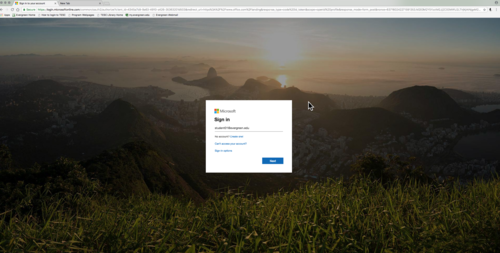| Line 19: | Line 19: | ||
** <small> ''Note: Previous methods using [https://www.evergreen.edu/webmail webmail] continue to work but if your mailbox has been migrated to Office 365 you will be redirected to microsoftonline.com''</small> | ** <small> ''Note: Previous methods using [https://www.evergreen.edu/webmail webmail] continue to work but if your mailbox has been migrated to Office 365 you will be redirected to microsoftonline.com''</small> | ||
| − | ===Getting Started=== | + | ====Getting Started==== |
*[[User:Rameyt/Webmail Overview|Webmail Overview]] | *[[User:Rameyt/Webmail Overview|Webmail Overview]] | ||
*Setting up a desktop mail client or mobile device | *Setting up a desktop mail client or mobile device | ||
| − | + | * <!-- end col-md-8 --> | |
| − | + | ||
| − | <!-- end col-md-8 --> | + | |
</div> | </div> | ||
<div class="col-md-1"></div> | <div class="col-md-1"></div> | ||
Revision as of 13:08, 4 February 2020
Evergreen email helps you keep in touch with the Evergreen community. You may also use it to contact many of the offices (Registration, Financial Aid) through email directly if you are not on campus.
Features
- Student Mailbox Size: 100GB
- Maximum Attachment Size: 50MB (includes messages)
- Access to Evergreen email through webmail, a desktop clients or mobile devices
Accessing your email
- Go to portal.office.com to access email and all of your Office 365 applications
- Log in with your My Evergreen account (username@evergreen.edu)
- Note: Previous methods using webmail continue to work but if your mailbox has been migrated to Office 365 you will be redirected to microsoftonline.com
Getting Started
- Webmail Overview
- Setting up a desktop mail client or mobile device