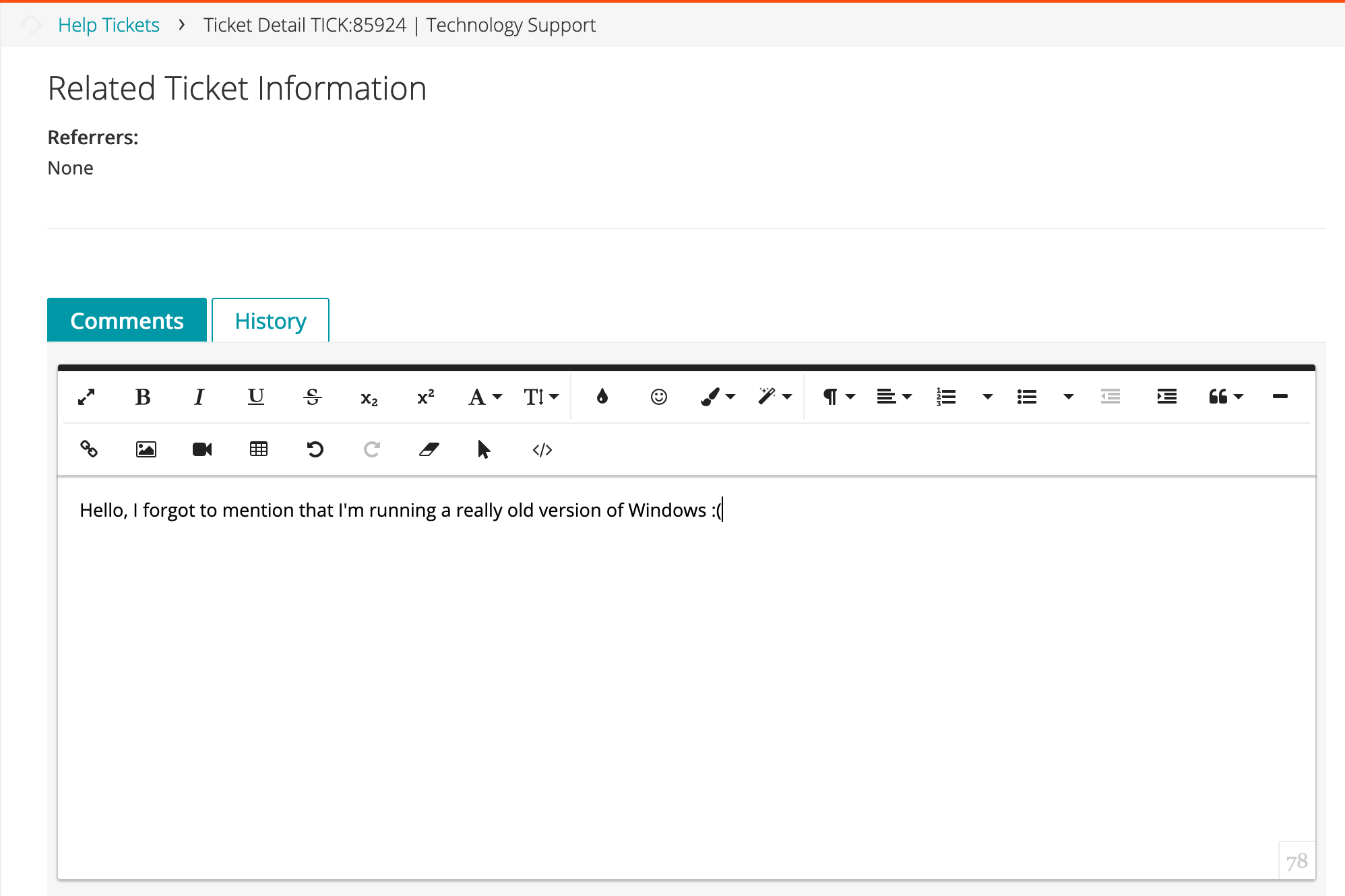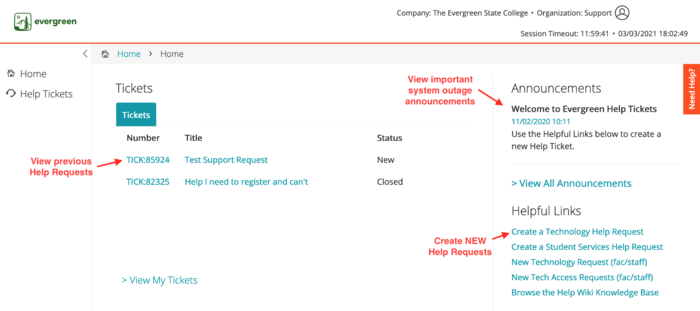Difference between revisions of "How to Submit a Support Request"
From Help Wiki
m |
m |
||
| Line 10: | Line 10: | ||
---- | ---- | ||
====I am able to log in with an Evergreen account==== | ====I am able to log in with an Evergreen account==== | ||
| − | + | Depending on the kind of support you need, you can submit a help request using the links below: | |
| − | |||
*[https://kace.evergreen.edu/userui/ticket.php?QUEUE_ID=38 Technology Help Request Form] | *[https://kace.evergreen.edu/userui/ticket.php?QUEUE_ID=38 Technology Help Request Form] | ||
*[https://kace.evergreen.edu/userui/ticket.php?QUEUE_ID=47 Student Services and Academic Help Request Form] | *[https://kace.evergreen.edu/userui/ticket.php?QUEUE_ID=47 Student Services and Academic Help Request Form] | ||
<br /> | <br /> | ||
| − | |||
| − | |||
| − | |||
| − | |||
---- | ---- | ||
====I can't log in or don't have an Evergreen account==== | ====I can't log in or don't have an Evergreen account==== | ||
| − | *Use the Guest | + | *Use the '''[https://forms.office.com/Pages/ResponsePage.aspx?id=98-tIm_ApkmPIFBxHEDdqtxumRC2JeVOl-dHQovAe7JUM0w4UU9CRzg1UEFXVjFNNVVPU0lVTzM5Ry4u Guest Help Request Form]''', support staff will follow-up with you shortly |
| − | *Make sure to include | + | *Make sure to include a working email address and/or phone number where the staff members can reach you. |
====Manage/View Previous Help Requests==== | ====Manage/View Previous Help Requests==== | ||
| + | '''Navigating the Help Request User Portal'''<br /> | ||
| + | Evergreen's [https://kace.evergreen.edu Help Request User Portal] provides links to common help request forms and lets you monitor activity on your existing Help Requests. To access the portal, log in with your Evergreen account at '''[https://kace.evergreen.edu kace.evergreen.edu]'''. Here you can: | ||
| + | *Submit new Help Requests | ||
| + | *View the status of previous or existing help requests | ||
| + | *Access important system outage announcements | ||
| + | * Add a comment to an Open Support Request to communicate directly about your issue with a staff member | ||
| + | [[File:Help-add-comment.png|500]] | ||
| + | |||
| + | ---- | ||
| + | [[File:Help-user-portal.png|700px]] | ||
<!-- end col-md-8 --> | <!-- end col-md-8 --> | ||
Revision as of 18:27, 3 March 2021
Submit a New Help Request
I am able to log in with an Evergreen account
Depending on the kind of support you need, you can submit a help request using the links below:
I can't log in or don't have an Evergreen account
- Use the Guest Help Request Form, support staff will follow-up with you shortly
- Make sure to include a working email address and/or phone number where the staff members can reach you.
Manage/View Previous Help Requests
Navigating the Help Request User Portal
Evergreen's Help Request User Portal provides links to common help request forms and lets you monitor activity on your existing Help Requests. To access the portal, log in with your Evergreen account at kace.evergreen.edu. Here you can:
- Submit new Help Requests
- View the status of previous or existing help requests
- Access important system outage announcements
- Add a comment to an Open Support Request to communicate directly about your issue with a staff member