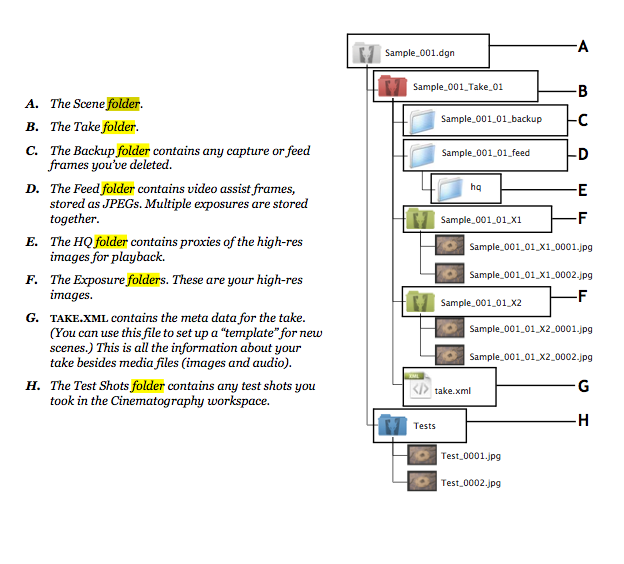Difference between revisions of "Folder Structure - Dragonframe"
(Tag: VisualEditor) |
|||
| (3 intermediate revisions by the same user not shown) | |||
| Line 1: | Line 1: | ||
==Intro== | ==Intro== | ||
| − | Dragonframe names and numbers both feed frames and high-quality captures with the scene and take info for your shot | + | '''Dragonframe''' names and numbers both feed frames and high-quality captures with the scene and take info for your shot. |
| − | + | ||
| − | + | ||
| − | + | '''Dragonframe''' stores the captured images in a series of folders. | |
| + | |||
| + | *A '''Dragonframe''' project is known as a '''Scene''' and is stored in the grey-colored folder. | ||
| + | ** A scene folder holds '''Takes''', which are stored in a red folder. | ||
| + | *** Take folders hold '''Exposures''', which are in green folders. | ||
| + | **** The '''exposures''' folder contains the hi-res images | ||
| + | ***** The folder name ends with "_X1" | ||
| + | **** The '''feed''' folder contains the lo-res live view images | ||
| + | ***** The folder name ends with "_feed" | ||
| + | **** The '''backup''' folder contains any images that were deleted from the animation timeline. | ||
| + | ***** The folder name ends with "_backup" | ||
| + | **** The '''take.xml''' file contains meta data about the scene | ||
Note: Dragonframe relies on the naming structure of your scene and take folders to locate your files. If you need to rename a scene or take, you must do by duplicating your scene, or by renaming the take through the Managing Takes dialogue. Dragonframe will not be able to open a project that has been renamed elsewhere. | Note: Dragonframe relies on the naming structure of your scene and take folders to locate your files. If you need to rename a scene or take, you must do by duplicating your scene, or by renaming the take through the Managing Takes dialogue. Dragonframe will not be able to open a project that has been renamed elsewhere. | ||
<span style="color:red">'''When copying your project to another location, MOVE THE ENTIRE FOLDER.'''</span> | <span style="color:red">'''When copying your project to another location, MOVE THE ENTIRE FOLDER.'''</span> | ||
| − | |||
==Dragonframe Folder and Frame Hierarchy== | ==Dragonframe Folder and Frame Hierarchy== | ||
| Line 25: | Line 33: | ||
To keep your files organized, Dragonframe creates a file hierarchy automatically as you create new scenes and takes. The capture files and the video assist files are always stored in the same place within the hierarchy. Learning Dragonframe's organizational system will help you to get access to those files anytime. | To keep your files organized, Dragonframe creates a file hierarchy automatically as you create new scenes and takes. The capture files and the video assist files are always stored in the same place within the hierarchy. Learning Dragonframe's organizational system will help you to get access to those files anytime. | ||
| − | + | [[Category:Animation Labs]] | |
| − | [[Category:Animation Labs]][[Category:Dragonframe]] | + | [[Category:Dragonframe]] |
Latest revision as of 13:30, 5 October 2021
Intro
Dragonframe names and numbers both feed frames and high-quality captures with the scene and take info for your shot.
Dragonframe stores the captured images in a series of folders.
- A Dragonframe project is known as a Scene and is stored in the grey-colored folder.
- A scene folder holds Takes, which are stored in a red folder.
- Take folders hold Exposures, which are in green folders.
- The exposures folder contains the hi-res images
- The folder name ends with "_X1"
- The feed folder contains the lo-res live view images
- The folder name ends with "_feed"
- The backup folder contains any images that were deleted from the animation timeline.
- The folder name ends with "_backup"
- The take.xml file contains meta data about the scene
- The exposures folder contains the hi-res images
- Take folders hold Exposures, which are in green folders.
- A scene folder holds Takes, which are stored in a red folder.
Note: Dragonframe relies on the naming structure of your scene and take folders to locate your files. If you need to rename a scene or take, you must do by duplicating your scene, or by renaming the take through the Managing Takes dialogue. Dragonframe will not be able to open a project that has been renamed elsewhere.
When copying your project to another location, MOVE THE ENTIRE FOLDER.
Dragonframe Folder and Frame Hierarchy
A Dragonframe project is known as a Scene and is stored in the grey-colored folder.
- A scene folder holds Takes, which are stored in a red folder.
- Take folders hold Exposures, which are in green folders.
With Dragonframe, you can always directly access your source files. This allows you to import those files within post-production software.
To keep your files organized, Dragonframe creates a file hierarchy automatically as you create new scenes and takes. The capture files and the video assist files are always stored in the same place within the hierarchy. Learning Dragonframe's organizational system will help you to get access to those files anytime.