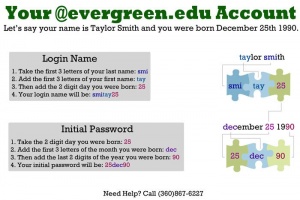Difference between revisions of "I forgot my username or password"
From Help Wiki
m |
(Updated links and instructions for username retrieval and password reset) (Tag: VisualEditor) |
||
| Line 9: | Line 9: | ||
[[File:Login diagram.jpeg|thumbnail|Default Login Diagram]] | [[File:Login diagram.jpeg|thumbnail|Default Login Diagram]] | ||
====What is my current student username?==== | ====What is my current student username?==== | ||
| − | * | + | *An email with your default username was sent to your personal email address, with instructions on activating your account, within 24 hours of receiving your acceptance letter to Evergreen. |
| − | * | + | *Your default username is a randomly generated series of letters and numbers ending in "@evergreen.edu". |
| − | * | + | *If you have not activated your account, this will still be your username. Search you inbox, as well as spam/junk folders, for an email from "accountactivation@evergreen.edu". Then, follow these instructions to [[New Student Account Activation|finish activating your account]]. |
| − | * | + | *If you have activated your account, you would have been prompted to pick a new username. Often this is a variation of the first and last name the college has on file for you, but you would have had the option to pick a randomly generated one as well. |
| + | *If you do not remember the username you selected, please [https://forms.office.com/Pages/ResponsePage.aspx?id=98-tIm_ApkmPIFBxHEDdqtxumRC2JeVOl-dHQovAe7JUM0w4UU9CRzg1UEFXVjFNNVVPU0lVTzM5Ry4u submit a support request]. | ||
====What is my password==== | ====What is my password==== | ||
*After your first login (activation) your password was user generated (you created it.) | *After your first login (activation) your password was user generated (you created it.) | ||
| − | *You can [https:// | + | *You can [https://passwordreset.microsoftonline.com/?whr=evergreen.edu reset your password] by using your "@evergreen.edu" username and verifying you are not a robot. An email will be sent to the personal email the college has on file with a code for you to enter, then you will be able to create a new password. |
| − | *If you have never logged in before, you can follow these instructions to [[ | + | *If you have never logged in before, you can follow these instructions to [[New Student Account Activation|activate your account]]. |
Revision as of 16:00, 7 March 2024
Your evergreen.edu username is set at your time of admission. Your password is changed after your first login (activation.)
What is my current student username?
- An email with your default username was sent to your personal email address, with instructions on activating your account, within 24 hours of receiving your acceptance letter to Evergreen.
- Your default username is a randomly generated series of letters and numbers ending in "@evergreen.edu".
- If you have not activated your account, this will still be your username. Search you inbox, as well as spam/junk folders, for an email from "accountactivation@evergreen.edu". Then, follow these instructions to finish activating your account.
- If you have activated your account, you would have been prompted to pick a new username. Often this is a variation of the first and last name the college has on file for you, but you would have had the option to pick a randomly generated one as well.
- If you do not remember the username you selected, please submit a support request.
What is my password
- After your first login (activation) your password was user generated (you created it.)
- You can reset your password by using your "@evergreen.edu" username and verifying you are not a robot. An email will be sent to the personal email the college has on file with a code for you to enter, then you will be able to create a new password.
- If you have never logged in before, you can follow these instructions to activate your account.