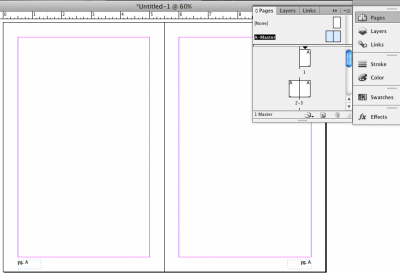Difference between revisions of "Adding Page Numbers - InDesign"
From Help Wiki
(Created page with "===Master Document=== To add page numbers to your inDesign document you'll need to work with the '''Master Document''' located in the Pages palette. Master Pages work like tem...") |
m (→Master Document) |
||
| (One intermediate revision by the same user not shown) | |||
| Line 1: | Line 1: | ||
| + | [[File:Indesign-page-numbers.png|400px|right]] | ||
===Master Document=== | ===Master Document=== | ||
| − | To add page numbers to your inDesign document you'll need to work with the '''Master Document''' located in the Pages palette. Master Pages work like templates for your document. Any text, objects, or graphics you place on the Master Page will appear on all your pages—for example, Headers and Footers | + | To add page numbers to your inDesign document you'll need to work with the '''Master Document''' located in the Pages palette. Master Pages work like templates for your document. Any text, objects, or graphics you place on the Master Page will appear on all your pages—for example, Headers and Footers. |
===Adding page numbers=== | ===Adding page numbers=== | ||
Latest revision as of 09:27, 17 May 2013
Master Document
To add page numbers to your inDesign document you'll need to work with the Master Document located in the Pages palette. Master Pages work like templates for your document. Any text, objects, or graphics you place on the Master Page will appear on all your pages—for example, Headers and Footers.
Adding page numbers
- Double click on the A-Master document in the pages palette
- Select the Type tool and create a text box where you'd like the page number to appear
- If you document has facing pages you will need to add the text box on both pages
- With the Type tool selected and active in your newly created text box go Type > Insert Special Characters > Markers > Current Page Number
- The Letter "A" will appear - this is a place holder and will be replaced with the current page number.
- Leave the Master document by double-clicking one of your pages from the pages palette - you should now see page numbers replace the "A"