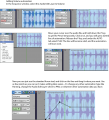Difference between revisions of "Adding volume automation"
From Help Wiki
(Created page with "<gallery> File:Volumecontrols.png </gallery> Category:Digital Performer") |
|||
| Line 1: | Line 1: | ||
| + | To add volume automation you need to turn the track automation on by setting it to PLAY, and then you can write in curves that will control volume, panning, or any of the other parameters you select in your effects, etc. | ||
| + | |||
| + | |||
<gallery> | <gallery> | ||
| − | File: | + | File:Volume.png |
</gallery> | </gallery> | ||
[[Category:Digital Performer]] | [[Category:Digital Performer]] | ||
Latest revision as of 15:07, 24 October 2013
To add volume automation you need to turn the track automation on by setting it to PLAY, and then you can write in curves that will control volume, panning, or any of the other parameters you select in your effects, etc.