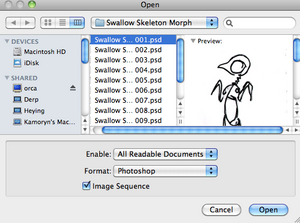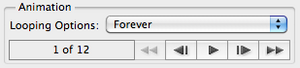Difference between revisions of "Animal Others - Photoshop"
From Help Wiki
m (→Animated GIFs) |
m (→Animated GIFs) |
||
| Line 21: | Line 21: | ||
===Animated GIFs=== | ===Animated GIFs=== | ||
[[File:Animated-gif1.png|300px|right]] | [[File:Animated-gif1.png|300px|right]] | ||
| + | |||
| + | |||
| + | [[File:Animated-gif2.png|300px|right]] | ||
#From Photoshop go '''File > Open''' | #From Photoshop go '''File > Open''' | ||
| Line 28: | Line 31: | ||
#Choose a GIF flavor from the Preset drop down menu | #Choose a GIF flavor from the Preset drop down menu | ||
#You should now be able to preview the animation in the lower right | #You should now be able to preview the animation in the lower right | ||
| − | #Set your Loop options - once or forever | + | #Set your Loop options - once or forever |
#Click '''Save''' and name your animated gif file | #Click '''Save''' and name your animated gif file | ||
[[category:2011-2012]] | [[category:2011-2012]] | ||
Revision as of 10:15, 22 May 2012
Contents
Scanning
- Zoom: Cmd +/-
- Hand tool: Space Bar (used to move around an image)
Image size and resolution
- Image > image Size to see the overall size of your image
- Cropping - using the crop tool to remove portions of the image outside of the crop selection
- You can set the image size to crop to in the properties bar i.e. 100 px (remember the px)
Image adjustments
located under Image > Adjustments
- Levels - set your black point
- Convert an image to black & white
Working with Layers
- creating new layers
- Layer types: adjustment layers
Saving your work
- File > Save as. Choose Photoshop as the file format. This will create a uncompressed Photoshop native image file format. It's a good idea to keep an uncompressed copy of your images.
- Saving for web: File > Save for Web & Devices
- Choose the highest quality with the best (smallest) file size. Keep your images under 500K. JPG High Quality is usually a good choice.
Animated GIFs
- From Photoshop go File > Open
- Select the first image in the sequence and check the "Image sequence" box
- Choose your frame rate from the dialogue box
- File > Save for Web and Devices
- Choose a GIF flavor from the Preset drop down menu
- You should now be able to preview the animation in the lower right
- Set your Loop options - once or forever
- Click Save and name your animated gif file