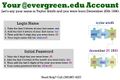Difference between revisions of "Assign Evaluator"
From Help Wiki
| Line 1: | Line 1: | ||
| − | + | <div class="row-fluid"><div class="span8 "> | |
| − | <div | + | <div class="lead"> |
| − | = | + | How to assign evaluators and sort your class list. |
| − | + | ||
| − | < | + | |
| − | + | ||
| − | + | ||
</div> | </div> | ||
| − | <div | + | <div class="gradientshadow"></div> |
| − | < | + | |
| − | + | ||
| − | + | ||
| − | + | ||
| − | |||
| − | |||
| − | |||
* To assign an evaluator, navigate to your class list and select "Assign Evaluator" | * To assign an evaluator, navigate to your class list and select "Assign Evaluator" | ||
* In the subsequent page, select the buttons next to the student's name to assign them to a specific faculty | * In the subsequent page, select the buttons next to the student's name to assign them to a specific faculty | ||
| Line 22: | Line 11: | ||
* At anytime you can change the assigned evaluator by repeating the steps above. | * At anytime you can change the assigned evaluator by repeating the steps above. | ||
| + | <div class="video"> | ||
| + | ====Video: How to sort your class list by assigned evaluators==== | ||
| + | {{#ev:youtube|rCCyxyKdsoQ}} | ||
</div> | </div> | ||
| − | |||
| − | + | </div> | |
| − | <div class=" | + | <div class="span4 "> |
| − | + | ||
<br> | <br> | ||
| − | |||
<br> | <br> | ||
| + | <br> | ||
| + | <br> | ||
| + | <br> | ||
| + | <br> | ||
| + | <br> | ||
| + | =====Related Articles===== | ||
| + | *'''[[Forgot My Password]]''' | ||
| + | *'''[[Forgot My Login Name]] | ||
| + | *'''[https://cas.evergreen.edu/CasPasswordReset/ Reset Your Password] | ||
| + | *'''[[I know my login and password but am still having problems| Still Having Problems]]''' | ||
| + | <gallery> | ||
| + | File:login_diagram.jpeg|Login Diagram | ||
| + | </gallery> | ||
| + | |||
| + | |||
| − | < | + | </div> |
</div> | </div> | ||
| − | [[Category: | + | |
| + | [[Category:Evergreen Login]] | ||
| + | __NOTOC__ | ||
| + | __NOEDITSECTION__ | ||
Revision as of 10:52, 17 July 2013
How to assign evaluators and sort your class list.
- To assign an evaluator, navigate to your class list and select "Assign Evaluator"
- In the subsequent page, select the buttons next to the student's name to assign them to a specific faculty
- Click "Save" at the bottom of the page
- You may now sort your class list by their assigned evaluator by clicking on the name of the faculty
- At anytime you can change the assigned evaluator by repeating the steps above.
Video: How to sort your class list by assigned evaluators
Related Articles