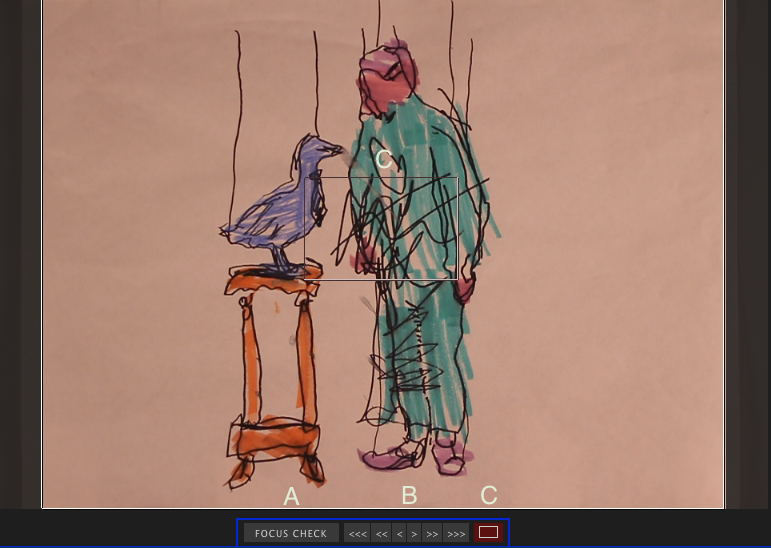Difference between revisions of "Focusing - Dragonframe"
From Help Wiki
(→Dragonframe Control) |
(→Dragonframe Control) |
||
| Line 15: | Line 15: | ||
[[File:Screen_Shot_2014-10-07_at_10.40.00_AM.png|frame|none|alt=Alt text|'''A:''' Focus Check '''B:''' Focus Arrows '''C:''' Focus Area]] | [[File:Screen_Shot_2014-10-07_at_10.40.00_AM.png|frame|none|alt=Alt text|'''A:''' Focus Check '''B:''' Focus Arrows '''C:''' Focus Area]] | ||
| + | |||
| + | |||
| + | |||
Revision as of 09:55, 7 October 2014
Manual
- Make sure the camera lens is in Manual Focus (the switch on the lens is pointing to MF).
- Focus the camera by hand by rotating the rings on the lens.
Dragonframe Control
- Make sure the camera lens is in Auto Focus (the switch on the lens is pointing to AF).
- In Dragonframe, click the camera icon at the top right of the screen to enter the Cinematography window.
- Your Live View image will have a white rectangle on it, representing the Focus Area.
- Below your Live View image, there will be a Focus Check button and six Focus Arrows.
- The Focus Check button zooms in or out of your Focus Area.
- The Focus Arrows allow you to adjust the focus of your lens.
- Focus the camera by using the Focus Check and Focus Arrows.