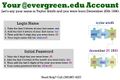Difference between revisions of "My Evergreen Account Help"
From Help Wiki
| Line 1: | Line 1: | ||
<div class="row-fluid"><div class="span8 "> | <div class="row-fluid"><div class="span8 "> | ||
<div class="lead"> | <div class="lead"> | ||
| − | This article defines the default Evergreen login and password if you are a current student and have not yet logged in and activated your account. Former Students and Alumni should contact [http://www.evergreen.edu/registration Registration and Records] for help resetting passwords or activating accounts. | + | This article defines the default Evergreen login and password if you are a current student and have not yet logged in and activated your account. |
| + | *Former Students and Alumni should contact [http://www.evergreen.edu/registration Registration and Records] for help resetting passwords or activating accounts. | ||
| + | *Faculty and staff need to contact the faculty and staff help desk for help resolving account issues. | ||
</div> | </div> | ||
<div class="gradientshadow"></div> | <div class="gradientshadow"></div> | ||
Revision as of 11:01, 31 October 2014
This article defines the default Evergreen login and password if you are a current student and have not yet logged in and activated your account.
- Former Students and Alumni should contact Registration and Records for help resetting passwords or activating accounts.
- Faculty and staff need to contact the faculty and staff help desk for help resolving account issues.
Current Student Login Help
What is my student login?
- Take the first 3 letters of your last name
- add the first 3 letters of your first name
- add the 2 digit day of the month you were born
What is my default student password?
- Take the 2 digit day you were born (the same two numbers that end your login)
- add the first three letters of the month you were born in (all lower case)
- add the last 2 digits of the year you were born in
Video: Current Student Initial Login
Related Articles
Student Login Diagram
Still need help? Contact the Academic Computing Help Desk at 360-867-6231 or create a help desk support ticket. Faculty and Staff please contact Client Services at 360-867-6627.