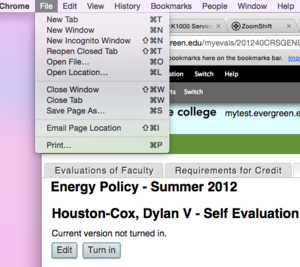Difference between revisions of "Printing Evals and Portfolio"
From Help Wiki
(→Printing an Evaluation) |
|||
| Line 4: | Line 4: | ||
*While viewing a finished evaluation, navigate to the File Menu for your given browser and select "Print." | *While viewing a finished evaluation, navigate to the File Menu for your given browser and select "Print." | ||
*Alternatively hit CMD + P for Mac or CTRL + P for Windows | *Alternatively hit CMD + P for Mac or CTRL + P for Windows | ||
| − | |||
<br> | <br> | ||
[[File:Printfile2.png|thumbnail|left]] | [[File:Printfile2.png|thumbnail|left]] | ||
Revision as of 11:43, 14 January 2016
Printing an Evaluation
- While viewing a finished evaluation, navigate to the File Menu for your given browser and select "Print."
- Alternatively hit CMD + P for Mac or CTRL + P for Windows
Faculty Portfolios
- To print evaluation portfolios (faculty only) navigate to the bottom of a given class list and find the section labeled "