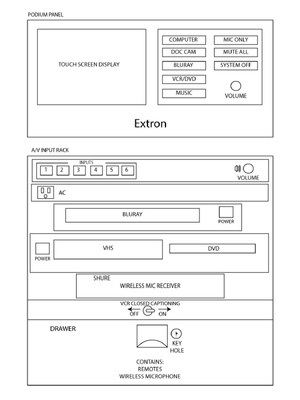Difference between revisions of "COM 124 Experimental Theater"
From Help Wiki
m (added a note about the closing of the ET, until further notice) (Tag: VisualEditor) |
|||
| Line 1: | Line 1: | ||
| + | ---Please Note: The Experimental Theater is closed until further notice--- | ||
| + | |||
[[File:4107.pdf]] | [[File:4107.pdf]] | ||
| + | |||
__NOTOC__ | __NOTOC__ | ||
===Computer=== | ===Computer=== | ||
| Line 44: | Line 47: | ||
# Press the ‘System Off’ button on the console attached to the podium. | # Press the ‘System Off’ button on the console attached to the podium. | ||
# '''Press ‘Power Down’ to turn the system all the way off.''' | # '''Press ‘Power Down’ to turn the system all the way off.''' | ||
| − | |||
[[Category:Media Classrooms]] | [[Category:Media Classrooms]] | ||
Revision as of 11:51, 1 October 2018
---Please Note: The Experimental Theater is closed until further notice---
Computer
- Press the ‘Computer’ button on the console attached to the podium.
- Select any of the three options from the touch screen console ‘Mac Mini,’ ‘VGA,’ or ‘HDMI’.
- Attach the VGA or HDMI cables to your laptop, be sure to include the audio cable for VGA.
Document Camera
- Press the ‘Document Camera’ button on the console attached to the podium.
- Turn on the Document Camera. Be patient, this can take up to a minute to warm up.
Bluray
- Press the ‘Bluray’ button on the console attached to the podium.
- Select the ‘Open’ button on the Bluray player.
- Insert your Bluray disc into the tray and close the receptacle.
VCR/DVD
- Press the ‘VCR/DVD’ button on the console attached to the podium.
- Select either VCR or DVD from the touch screen console.
- Insert VHS or DVD into their receptacles
Music
- Press the ‘Music’ button on the console attached to the podium.
- Attach the VGA audio cable to your audio source.
Mic Only
- Press the ‘Mic Only’ button on the console attached to the podium.
- Use either the wired or wireless microphones.
- Adjust the volume on the mics through the touch screen panel.
Mute All
- Press the ‘Mute All’ button on the console attached to the podium.
- The image should turn black until you press the button again.
System Off
- Press the ‘System Off’ button on the console attached to the podium.
- Press ‘Power Down’ to turn the system all the way off.