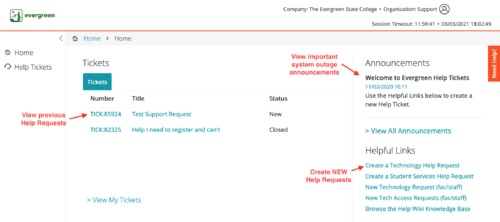Difference between revisions of "How to Submit a Support Request"
From Help Wiki
m |
m |
||
| Line 13: | Line 13: | ||
'''1. Via Direct Link''' | '''1. Via Direct Link''' | ||
| − | *Technology Help Request Form | + | *[https://kace.evergreen.edu/userui/ticket.php?QUEUE_ID=38 Technology Help Request Form] |
| − | *Student Services and Academic Help Request Form | + | *[https://kace.evergreen.edu/userui/ticket.php?QUEUE_ID=47 Student Services and Academic Help Request Form] |
| + | <br /> | ||
'''2. Navigating the Help Request User Portal'''<br /> | '''2. Navigating the Help Request User Portal'''<br /> | ||
| − | Evergreen's Help Request User Portal provides links to common help request forms. | + | Evergreen's Help Request User Portal provides links to common help request forms. |
| + | * Log in at kace.evergreen.edu | ||
| + | [[File:Help-user-portal.png|500px]] | ||
---- | ---- | ||
====I can't log in or don't have an Evergreen account==== | ====I can't log in or don't have an Evergreen account==== | ||
Revision as of 18:11, 3 March 2021
Submit a New Help Request
I am able to log in with an Evergreen account
There are two ways to submit a help request:
1. Via Direct Link
2. Navigating the Help Request User Portal
Evergreen's Help Request User Portal provides links to common help request forms.
- Log in at kace.evergreen.edu
I can't log in or don't have an Evergreen account
- Use the Guest help Request form, support staff will follow-up with you shortly
- Make sure to include an email address and/or phone number where the staff member can reach you.