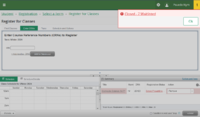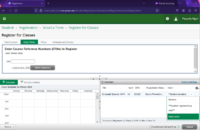Difference between revisions of "Waitlists"
From Help Wiki
m |
m (Tag: VisualEditor) |
||
| Line 1: | Line 1: | ||
{| class="wikitable" | {| class="wikitable" | ||
| − | |Learn how to put yourself on a waitlist, use the waitlist preference form, and check your waitlist position. | + | | |
| + | == Learn how to put yourself on a waitlist, use the waitlist preference form, and check your waitlist position. == | ||
| − | As we get closer to the beginning of the quarter, plans often change. Putting yourself on a waitlist ensures you are in the queue to be registered for that class if space becomes available. '''Your Evergreen email is how we will communicate with you about any registration changes.''' | + | ==== As we get closer to the beginning of the quarter, plans often change. Putting yourself on a waitlist ensures you are in the queue to be registered for that class if space becomes available. '''Your Evergreen email is how we will communicate with you about any registration changes.''' ==== |
|- | |- | ||
| | | | ||
| + | |||
=== Adding Yourself to a Waitlist === | === Adding Yourself to a Waitlist === | ||
[[File:Waitlisted_Error.png|200px|thumb|right|Figure 1]] | [[File:Waitlisted_Error.png|200px|thumb|right|Figure 1]] | ||
<big>You can also watch '''the [https://evergreen.hosted.panopto.com/Panopto/Pages/Viewer.aspx?id=a4934a0f-c363-4ffc-a82f-afff01692b1f Waitlists] video''', prepared by Registration and Records Staff.</big> | <big>You can also watch '''the [https://evergreen.hosted.panopto.com/Panopto/Pages/Viewer.aspx?id=a4934a0f-c363-4ffc-a82f-afff01692b1f Waitlists] video''', prepared by Registration and Records Staff.</big> | ||
| + | |||
[[File:Waitlist_Action.png|200px|thumb|right|Figure 2]] | [[File:Waitlist_Action.png|200px|thumb|right|Figure 2]] | ||
| − | When you receive a “Closed- Waitlisted” error like in Figure 1 when attempting to add a class, it is because the class is full, but there is still room on the waitlist. | + | When you receive a “Closed- Waitlisted” error like in Figure 1 when attempting to add a class, it is because the class is full, but there is still room on the waitlist. |
| + | |||
*Click "Ok" on the error message | *Click "Ok" on the error message | ||
*Click on the Action drop-down menu as shown in Figure 2 | *Click on the Action drop-down menu as shown in Figure 2 | ||
*Select Wait Listed | *Select Wait Listed | ||
| − | *Click submit | + | *'''Click submit''' |
|- | |- | ||
| | | | ||
=== Filling out the Waitlist Preference Form === | === Filling out the Waitlist Preference Form === | ||
<big>You can also watch '''the [https://evergreen.hosted.panopto.com/Panopto/Pages/Viewer.aspx?id=6914ec7d-5626-4557-8ab7-afff016e92a3 Waitlist Preference Form] video''', prepared by Registration and Records Staff.</big> | <big>You can also watch '''the [https://evergreen.hosted.panopto.com/Panopto/Pages/Viewer.aspx?id=6914ec7d-5626-4557-8ab7-afff016e92a3 Waitlist Preference Form] video''', prepared by Registration and Records Staff.</big> | ||
| + | |||
*Navigate back to the Student Self-Service Dashboard, either with the square menu in the top left corner of your screen, or by clicking on any of the links that say “Dashboard” on your [https://my.evergreen.edu my.evergreen] account. | *Navigate back to the Student Self-Service Dashboard, either with the square menu in the top left corner of your screen, or by clicking on any of the links that say “Dashboard” on your [https://my.evergreen.edu my.evergreen] account. | ||
*Find the Waitlist Preference form under the Registration block of links | *Find the Waitlist Preference form under the Registration block of links | ||
Revision as of 09:12, 21 March 2024
Contents
Learn how to put yourself on a waitlist, use the waitlist preference form, and check your waitlist position.As we get closer to the beginning of the quarter, plans often change. Putting yourself on a waitlist ensures you are in the queue to be registered for that class if space becomes available. Your Evergreen email is how we will communicate with you about any registration changes. |
Adding Yourself to a WaitlistYou can also watch the Waitlists video, prepared by Registration and Records Staff. When you receive a “Closed- Waitlisted” error like in Figure 1 when attempting to add a class, it is because the class is full, but there is still room on the waitlist.
|
Filling out the Waitlist Preference FormYou can also watch the Waitlist Preference Form video, prepared by Registration and Records Staff.
|
Checking your Waitlist Position
|