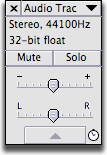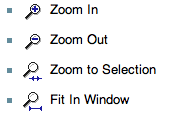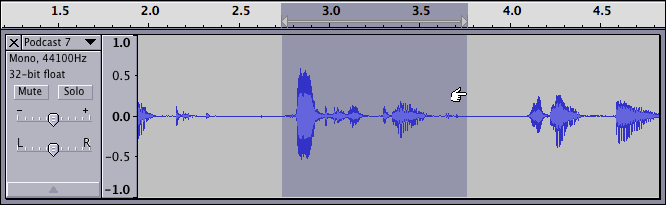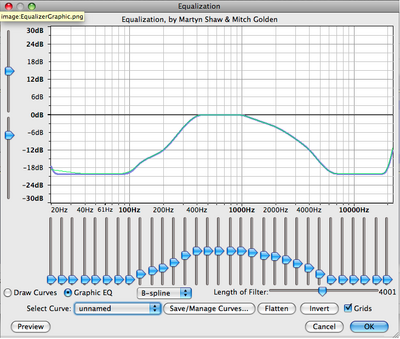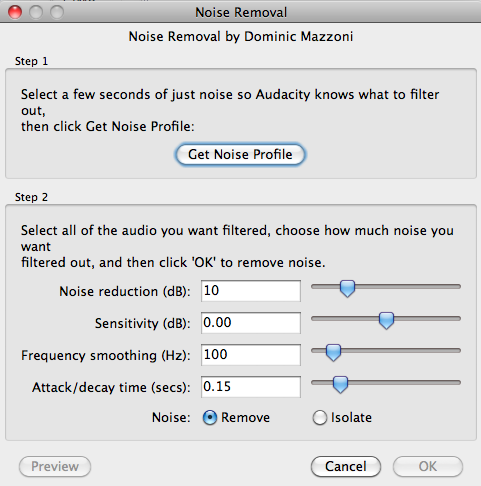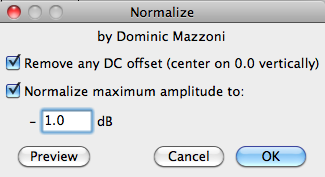Difference between revisions of "Museum-mausoleum Audacity"
m |
m (→Exporting) |
||
| Line 144: | Line 144: | ||
===Exporting=== | ===Exporting=== | ||
| + | *'''File > Export''' - exports the entire project except muted tracks | ||
| + | *'''File > Export Selection''' - exports only selected tracks | ||
| − | + | ====Audio File Format:==== | |
| − | + | *Select .wav for a high quality uncompressed file but bigger file size. | |
| − | + | *Select .mp3 for a lower quality, compressed, but small file size. | |
| − | + | ||
| − | + | ||
| − | + | ||
| − | Select .wav for a high quality uncompressed file but bigger file size. | + | |
| − | + | ||
| − | Select .mp3 for a lower quality, compressed, but small file size. | + | |
[[category:Audacity]] | [[category:Audacity]] | ||
[[category:2011-2012]] | [[category:2011-2012]] | ||
Revision as of 10:55, 4 October 2011
Audacity is developed by a team of volunteers and released under an open-source license and is the only audio editing software that is run on Mac's, PC's, and Linux computers. Go to http://audacity.sourceforge.net/ to download the most current version 1.3.13 Beta.Getting Started
Open Audacity found in the applications folder.
Importing audio
File > Import > Audio navigate to the audio files that you want to import
Save your project
- File > Save Project
- navigate to your hard drive and create a folder with your name and save it to that folder.
- This folder will contain all your audio files and edit information so you can continue to work on different computers so keep this folder and it's information contained.
- Save Often! preferably after every edit
Tools
Transport Toolbar - controls playback and recording
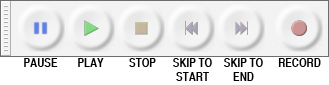
Tools Toolbar - chooses various tools for:
- selection or "I-beam" tool
- volume adjustment or envelope tool
- zooming -
- time-shifting - move audio waveforms horizontally within your project
- multi-function tool
Meter Toolbar - displays levels for playback and recording
Mixer Toolbar - controls the mixer settings of the sound card
Transcription Toolbar - plays audio at a slower or faster speed, affecting the pitch
Edit Toolbar - cut, copy, paste, trim, silence, undo, redo, sync-lock, zoom
Tracks
Tracks > Add new > Audio track, Stereo track, Label track, or Time track
Mono track
-this is one audio file recorded with one microphone
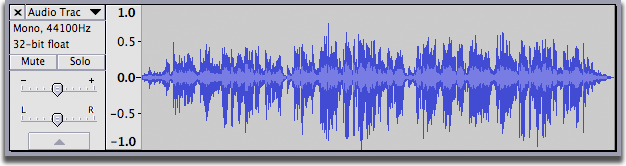
Stereo track
-this is one audio file with a left and right track recorded with a stereo microphone
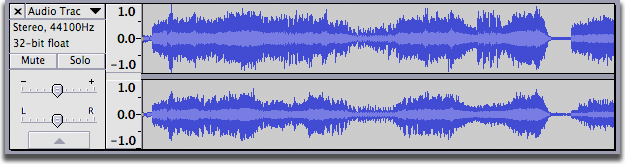
Label track
-this track allows you to add markers or regional markers to the whole project or individual tracks
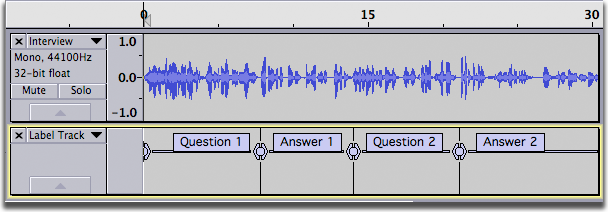
Track Control Panel: allows you to
- rename the track
- provides sample information
- mute or solo the track,
- increase volume for the track
- pan left-right function
Tips for organizing your project
- keep a copy of your original track
- use labels to identify portions of a recorded track
- Copy portions from your original track and paste into a new audio track - this will become your working track
- Mute your original track when you're done with it
Editing
Listen to your project hit the spacebar on your keyboard to Stop or Play
Label tracks and take notes of your project Listen to your audio and make labels.
Go to Tracks > Add New > Label Tracks
Zooming In/Out helps you make accurate selections of your waveform.
Highlight a portion of audio using your Selection Tool
![]()
Tracks > Add Label at Selection
Name your label.
Use Tab on your keyboard to select forwards to the next label, and SHIFT+Tab to select backwards to the previous label.
Editing Audio
Open a blank track - this will be your working pallet. Tracks > Mono track or Stereo Track
Choose the Selection tool ![]() in the Tools Toolbar.
in the Tools Toolbar.
Highlight your audio then Edit menu > copy
Select a point in your empty track then Edit menu > paste
File > Save Project
Effects
Equalization Allows you to increase or decrease desired frequencies.
Noise Removal Removes unwanted background noise.
Normalize Increases the overall volume of your waveform equally.
Envelope
Let's you control a tracks volume changes smoothly over time.
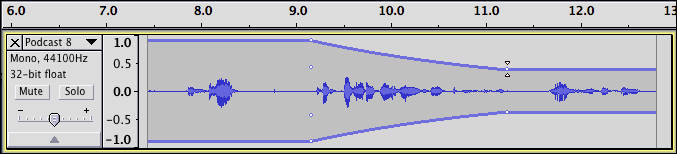
Select the envelope tool. Click a beginning, end, and middle point on your audio waveform. Click and hold on a point to increase or decrease the volume.
Exporting
- File > Export - exports the entire project except muted tracks
- File > Export Selection - exports only selected tracks
Audio File Format:
- Select .wav for a high quality uncompressed file but bigger file size.
- Select .mp3 for a lower quality, compressed, but small file size.