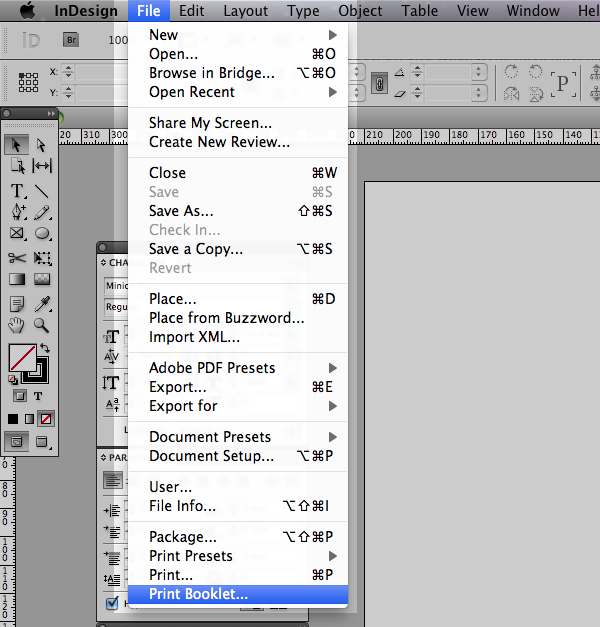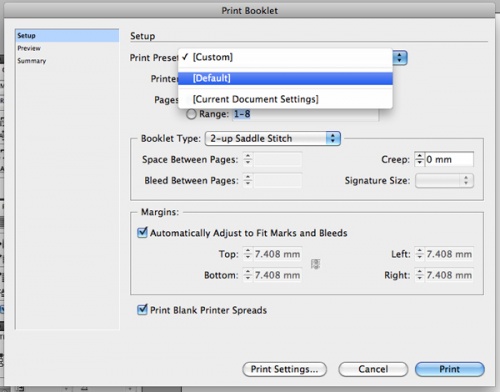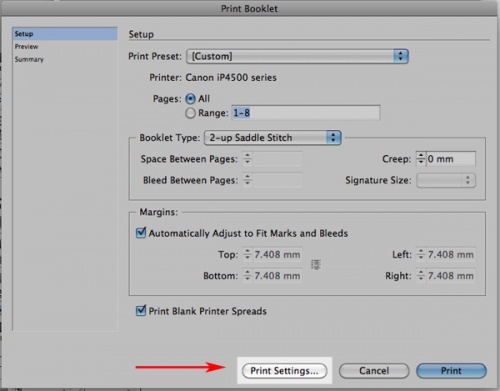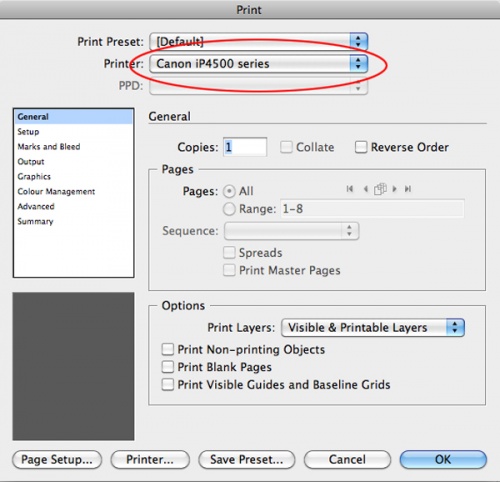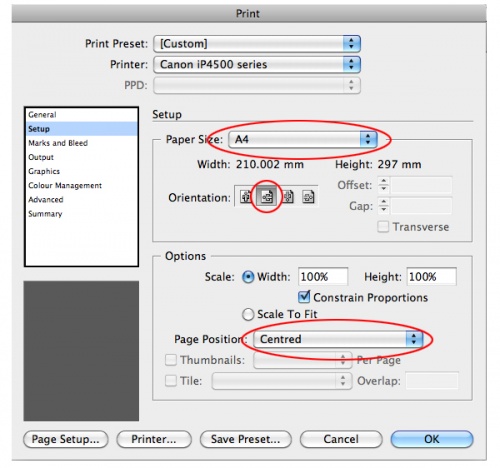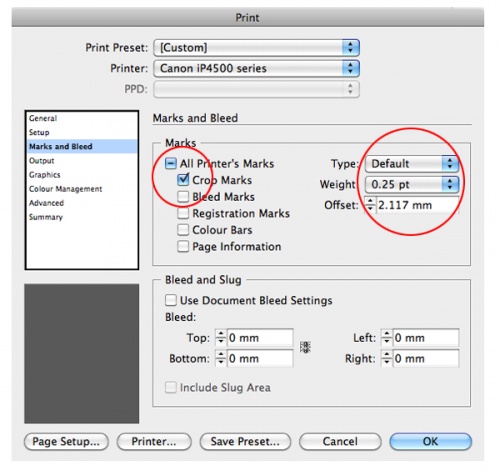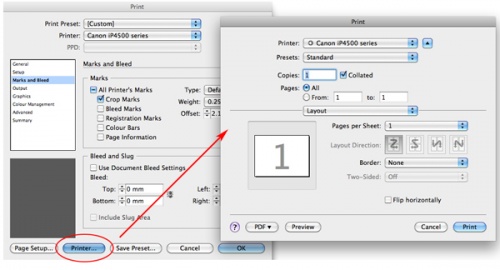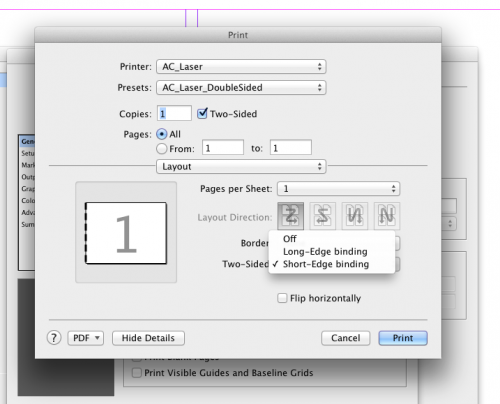Difference between revisions of "Printing Booklets (Mac) - InDesign"
From Help Wiki
(→Step Seven: Click the "Printer..." button at the bottom of the window.) |
(→Step Seven: Click the "Printer..." button at the bottom of the window.(On Windows, press "OK" and then "Print Settings...")) |
||
| Line 30: | Line 30: | ||
[[Image:Markups and bleed.jpg|center|500px]] | [[Image:Markups and bleed.jpg|center|500px]] | ||
| − | ====Step Seven: Click the "Printer..." button at the bottom of the window.(On Windows, press "OK" and then | + | ====Step Seven: Click the "Printer..." button at the bottom of the window.(On Windows, press "OK" and then click the Preview tab at the left)==== |
[[Image:Printer options.jpg|center|500px]] | [[Image:Printer options.jpg|center|500px]] | ||
Revision as of 12:01, 8 May 2013
The process of creating printer spreads from layout spreads is called imposition. It is generally easier to work in Layout Spread where the pages are ordered sequentially. Converting your project to a printer spread using InBooklet should be done just before you’re ready to print.
Tip: Remember when you’re creating a booklet Indesign will double the width of the document to fit two facing pages. If you’re final booklet prints to letter size (8.5” x 11”) you should set up your original layout spread for each page to be letter-half (5.5” x 8.5”).
Contents
- 1 Please note that the Mac screenshots are on the left and the Windows screenshots are on the right.
- 1.1 Step One: Once your document is open, go to File > Print Booklet...
- 1.2 Step Two: Under the Print Preset dropdown menu, select "Default."
- 1.3 Step Three: Click the "Print Settings..." button at the bottom of the window.
- 1.4 Step Four: Check to make sure that "ac_laser" is selected as your Printer.
- 1.5 Step Five: Select the "Setup" menu. Check your paper size and page position.
- 1.6 Step Six: Select the "Marks and Bleed" menu. Check "Crop Marks" and set "Weight" to 0.25.
- 1.7 Step Seven: Click the "Printer..." button at the bottom of the window.(On Windows, press "OK" and then click the Preview tab at the left)
- 1.8 Step Eight: Open the Duplex Printing & Margin dropdown
- 1.9 Step Nine: Click the Preview button at the bottom left of the window to check on your formatting.
- 1.10 Step Ten: Double check that the preview looks how you want your booklet to print. If you're satisfied, click Print!
Please note that the Mac screenshots are on the left and the Windows screenshots are on the right.
Step One: Once your document is open, go to File > Print Booklet...
Step Three: Click the "Print Settings..." button at the bottom of the window.
Step Four: Check to make sure that "ac_laser" is selected as your Printer.
Step Seven: Click the "Printer..." button at the bottom of the window.(On Windows, press "OK" and then click the Preview tab at the left)
Step Eight: Open the Duplex Printing & Margin dropdown
Step Nine: Click the Preview button at the bottom left of the window to check on your formatting.