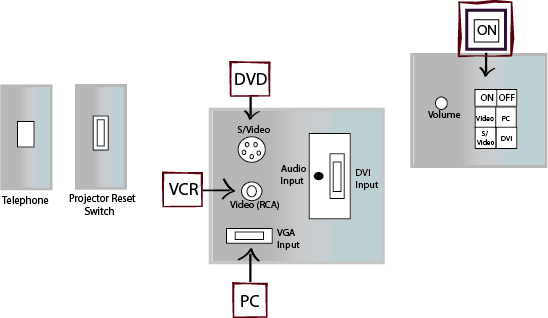Difference between revisions of "Library 0406"
From Help Wiki
| Line 1: | Line 1: | ||
| − | |||
[[File:0406-AV-graphic.png]] | [[File:0406-AV-graphic.png]] | ||
=====LAPTOP:===== | =====LAPTOP:===== | ||
Revision as of 13:42, 8 July 2013
LAPTOP:
(You may play a DVD through your laptop.)
- Lower projection screen using rope to pull down screen.
- Press the ON button to turn on the Data Projector. Projector will take 30 seconds to warm up. ON button will stop blinking when Projector is ready.
- Select PC.
- Insert VGA cable from laptop into computer Input Jack. Insert audio cable into the Audio Input.
- Turn On your Laptop.
- Use the Volume knob to adjust audio levels.
DVD:
(You may play a DVD through your laptop.)
- Lower projection screen using rope to pull down screen.
- Press the ON button to turn on the Data Projector. Projector will take 30 seconds to warm up. ON button will stop blinking when Projector is ready.
- Select Video if using the RCA input or S/Video if using the S/Video input.
- Insert the cable from your DVD player into either the RCA or S/Video input.
- Turn on DVD player.
- Use Volume knob to adjust audio levels.
- (Note: To get audio using RCA input, check out a “dual RCA to mini adapter” from Media Loan to plug DVD’s audio output into the wall’s audio input)
VCR:
(You may bring in a VCR)
- Lower projection screen using rope to pull down screen.
- Press the ON button to turn on the Data Projector. Projector will take 30 seconds to warm up. ON button will stop blinking when Projector is ready.
- Select Video if using the RCA input or S/Video if using the S/Video input.
- Insert the cable from your VCR into either the RCA or S/Video input.
- Turn on VCR player.
- Use Volume knob to adjust audio levels.
- (Note: To get audio using RCA input, check out a “dual RCA to mini adapter” from Media Loan to plug VCR’s audio output into the wall’s audio input)