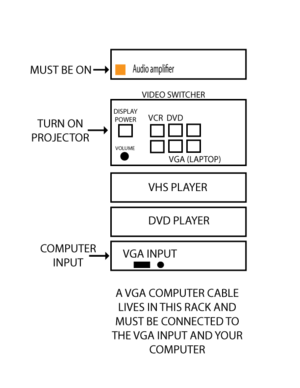Difference between revisions of "COM 308"
From Help Wiki
| Line 1: | Line 1: | ||
[[File:COM-308-AV-Rack.png|thumbnail]] | [[File:COM-308-AV-Rack.png|thumbnail]] | ||
| − | This classroom has an | + | This classroom has an media cabinet. |
| − | # Make sure the | + | # Make sure the audio amplifier is on, located at the top of the rack |
| − | # Press the Display Power to turn on the projector | + | # Press the '''Display Power''' button to turn on the projector |
| − | # Select your video source: VGA (Laptop), VCR | + | # Select your video source: '''VGA''' (Laptop), '''VCR'' or '''DVD''' |
| − | # Use the Volume knob to adjust volume | + | # Use the '''Volume''' knob to adjust volume |
===Laptop=== | ===Laptop=== | ||
| − | # Connect the VGA/mini audio cable to your laptop. Cable is located at the bottom of the | + | # Connect the VGA/mini audio cable to your laptop. Cable is located at the bottom of the rack. |
| − | # Connect the other end of the VGA cable to the VGA/Computer | + | # Connect the other end of the VGA cable to the VGA/Computer input located near the bottom of the rack. |
| − | # Turn on the projector by pressing the Display Power button | + | # Turn on the projector by pressing the '''Display Power''' button |
| − | # Select VGA (Laptop) | + | # Select '''VGA''' (Laptop) |
# Turn on your computer last or restart it | # Turn on your computer last or restart it | ||
# Select 1024 X 768 in your display preferences for best results | # Select 1024 X 768 in your display preferences for best results | ||
Revision as of 13:42, 15 October 2013
This classroom has an media cabinet.
- Make sure the audio amplifier is on, located at the top of the rack
- Press the Display Power button to turn on the projector
- Select your video source: VGA' (Laptop), VCR or DVD
- Use the Volume knob to adjust volume
Laptop
- Connect the VGA/mini audio cable to your laptop. Cable is located at the bottom of the rack.
- Connect the other end of the VGA cable to the VGA/Computer input located near the bottom of the rack.
- Turn on the projector by pressing the Display Power button
- Select VGA (Laptop)
- Turn on your computer last or restart it
- Select 1024 X 768 in your display preferences for best results
Please power everything off when done.