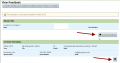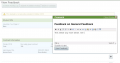Difference between revisions of "Providing Feedback on a Contract"
From Help Wiki
(→Leaving feedback) |
(→Leaving feedback) |
||
| Line 10: | Line 10: | ||
*Click on the title of the contract | *Click on the title of the contract | ||
*Each section has a speech bubble icon which will open a text box for comments | *Each section has a speech bubble icon which will open a text box for comments | ||
| − | *Enter text and click Save | + | *Enter text and click Save Feedback |
*Comments are immediately available to the student and require no further action to be sent | *Comments are immediately available to the student and require no further action to be sent | ||
<gallery> | <gallery> | ||
File:Sponsorfeedbackentry.png|Click on any of the feedback buttons to add comments | File:Sponsorfeedbackentry.png|Click on any of the feedback buttons to add comments | ||
| − | File:Feedbacktextbox.png| | + | File:Feedbacktextbox.png|Hitting Save Feedback makes the comment immediately available to the student |
</gallery> | </gallery> | ||
Revision as of 15:59, 1 September 2015
As a faculty sponsor you can leave feedback on a draft contract anytime after a student enters the "collecting feedback" stage of their contract. You will receive a notification in your my.evergreen.edu "To Do List" that there is a new contract awaiting feedback.
Leaving feedback
- Navigate to my.evergreen.edu
- Under your Faculty menu click on Individual Study Contracts
- Click on the title of the contract
- Each section has a speech bubble icon which will open a text box for comments
- Enter text and click Save Feedback
- Comments are immediately available to the student and require no further action to be sent
Previous Comments and Feedback
- Previous comments are available for review by both the student and the sponsoring faculty
- Click on the Previous Comments link below the given section