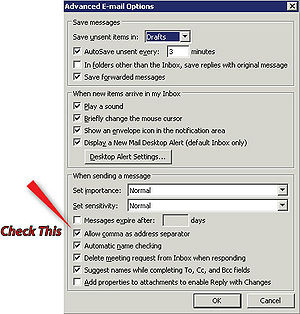Difference between revisions of "Allowing Comma Separators in Outlook"
From Help Wiki
m |
|||
| Line 1: | Line 1: | ||
__NOTOC__ | __NOTOC__ | ||
| − | + | {{TwoColumn|lead= | |
[[Image:outlook-logo.gif|50px|left]]Some group email functions at Evergreen (such as "email class" in Banner self-service) use commas to separate addresses. Microsoft Outlook for Windows does not accept comma separators by default, but there is an option to allow them.</div> | [[Image:outlook-logo.gif|50px|left]]Some group email functions at Evergreen (such as "email class" in Banner self-service) use commas to separate addresses. Microsoft Outlook for Windows does not accept comma separators by default, but there is an option to allow them.</div> | ||
[[Image:commacheck.jpg|thumb|300px|right|Figure 1]] | [[Image:commacheck.jpg|thumb|300px|right|Figure 1]] | ||
| + | |content= | ||
===Finding the option to allow comma separators in Outlook for Windows=== | ===Finding the option to allow comma separators in Outlook for Windows=== | ||
| Line 11: | Line 12: | ||
#Choose Advanced Email Options... | #Choose Advanced Email Options... | ||
#Check the box, "Allow comma as address separator" [[:Image:commacheck.jpg | Figure 1]] | #Check the box, "Allow comma as address separator" [[:Image:commacheck.jpg | Figure 1]] | ||
| − | + | |sidebar= | |
| + | {{GetHelp}} | ||
| + | }} | ||
[[category:Email Troubleshooting]] | [[category:Email Troubleshooting]] | ||
Revision as of 15:43, 30 October 2016
Some group email functions at Evergreen (such as "email class" in Banner self-service) use commas to separate addresses. Microsoft Outlook for Windows does not accept comma separators by default, but there is an option to allow them.
Finding the option to allow comma separators in Outlook for Windows
- In Outlook, choose Tools --> Options
- Choose Email Options...
- Choose Advanced Email Options...
- Check the box, "Allow comma as address separator" Figure 1