Difference between revisions of "How to Use HelpWiki Page Layouts"
From Help Wiki
| Line 12: | Line 12: | ||
#From the Wiki Amin Catagory, click on the subcategory '''Page Layouts''' [[File:Screen Shot 2017-05-16 at 5.15.14 PM.png|240px]] | #From the Wiki Amin Catagory, click on the subcategory '''Page Layouts''' [[File:Screen Shot 2017-05-16 at 5.15.14 PM.png|240px]] | ||
#Select the page that utilizes the template you want to use for your page. | #Select the page that utilizes the template you want to use for your page. | ||
| + | [[File:Screen Shot 2017-05-16 at 5.15.28 PM.png|200px]] | ||
#From the page navigate to the '''...''' icon and select edit source | #From the page navigate to the '''...''' icon and select edit source | ||
#Highlight the syntax in the editing box included in the curly brackets | #Highlight the syntax in the editing box included in the curly brackets | ||
Revision as of 15:38, 21 May 2017
How to Use Page Layouts to Design your Help Wiki Page.
Page Layouts Using Templates
- Templates allow the user to format pages into preexisting layouts without needing to know HTML.
How to set up a template
- There are two ways to utilize templates when creating pages in the Evergreen HelpWiki
Step One: Copy and paste template syntax.
- Navigate from the home page to the category Web Publishing and click Wiki Admin
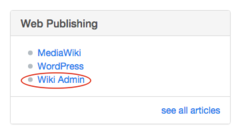
- From the Wiki Amin Catagory, click on the subcategory Page Layouts
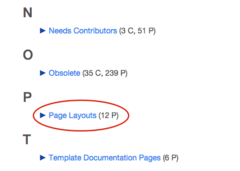
- Select the page that utilizes the template you want to use for your page.
- From the page navigate to the ... icon and select edit source
- Highlight the syntax in the editing box included in the curly brackets
Step Two: Utilize the template to format your page
- Navigate back to your page and select Edit Source
- Paste the syntax you copied from the template example page into the editing box for your page
- Follow the instructions included in the syntax in order to fill in the template with your content
You can contact Academic technologies if you need any help creating a MediaWiki page
Editing pages built using templates
Pages using layout template cannot be edited via visual editor. To enable Visual Editor editing, you'll want to convert your page from template format to HTML using the "subst" command.
- input "subst:" right before the start of the template and save the page.
- The template syntax will be replaced by the html layout tags
Syntax to flatten TwoColumn template would look like
{{subst:TwoColumn ... }}
Page Layouts Using HTML Layouts
- Use of HTML to build the page allows the user to utilize the visual editor right away when creating a page
- Copy and paste the HTML layout from other formatted pages to style your page.
- The HTML pages in the Page layout category list common HTML formats for pages to copy and paste.
