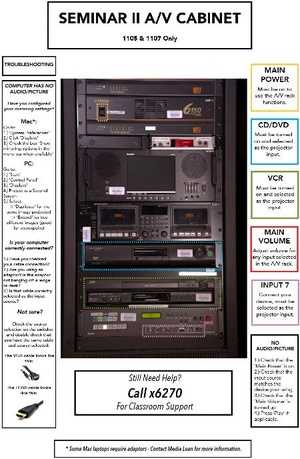Difference between revisions of "Sem II 1105 Tiered Lecture"
From Help Wiki
(Tag: VisualEditor) |
m (Added a note to top of page regarding coming updates (classroom refresh has depreciated most of the current content)) (Tag: VisualEditor) |
||
| Line 1: | Line 1: | ||
| + | |||
| + | Note: Page Updates Coming Soon!!! | ||
| + | |||
[[File:Cabinet1105.pdf]] | [[File:Cabinet1105.pdf]] | ||
__NOTOC__ | __NOTOC__ | ||
Revision as of 11:55, 19 September 2018
Note: Page Updates Coming Soon!!!
Contact AV classroom support ext. 6270
Podium Computer
- Tap the touch screen to start system.
- Press Computer then Podium Computer. This starts the projector and lowers the screen.
- Pull out keyboard and mouse drawer.
Laptop Computer
- Tap the touch screen to start system.
- Press Computer then Laptop. This will start the projector and lower the screen.
- Connect the VGA cord to your laptop.
- Connect the ethernet cable to your laptop. Wireless is also available in 1105 rooms.
- If you do not see your laptop image then restart the computer or check your mirroring/appearance settings in your control panel.
DVD
- Tap the touch screen to start system.
- Press Computer then Podium Computer. This starts the projector and lowers the screen.
- Insert your DVD into the Mac Mini computer located on the podium.
- Play your DVD through the system player, you can adjust volume through the keyboard or touch screen.
VHS
- Tap the touch screen to start system.
- Select Video and press the selection VHS.
- Insert your VHS tape into the VCR deck inside the media cabinet near the lower entrance.
- Press play to begin. You can adjust the volume through the touch screen.
Document Camera
- Roll out document camera drawer on the right of the podium.
- Turn on the document camera.
- Press Document Camera selection on the touch screen. You should see your image on the monitor and projection screen.
Audio
- Insert your CD into the DVD player located in the media cabinet.
- Tap the touch screen in the podium. Press Audio and select CD.
- Use the touch screen menu to control your volume.
Surround Sound
- After you have selected your media source on the touch screen then press surround sound.
- Select what type of sound mode you want.
- Press the Back button on the lower left of the touch screen.
Shutdown Procedures
- Select Power Off on the touch screen.
- The screen should show a loading bar of the projector cooling down
Return equipment and LOCK all locks