Difference between revisions of "Sem II 2107 Seminar"
From Help Wiki
m (wording surrounding x6270) (Tag: VisualEditor) |
|||
| Line 2: | Line 2: | ||
__NOTOC__ | __NOTOC__ | ||
[[Category:Media Classrooms]] | [[Category:Media Classrooms]] | ||
| − | Contact | + | Contact the desk at X6270 for classroom support. |
===Projection=== | ===Projection=== | ||
| Line 37: | Line 37: | ||
No audio?: | No audio?: | ||
:- Is room volume on media control panel turned up? | :- Is room volume on media control panel turned up? | ||
| − | :- Laptop: Is the volume on your laptop turned up and output source correctly selected? | + | :- Laptop: Is the volume on your laptop turned up and output source correctly selected? [[Category:Media Classrooms]] |
| − | + | ||
| − | + | ||
| − | [[Category:Media Classrooms]] | + | |
Revision as of 10:37, 18 October 2019
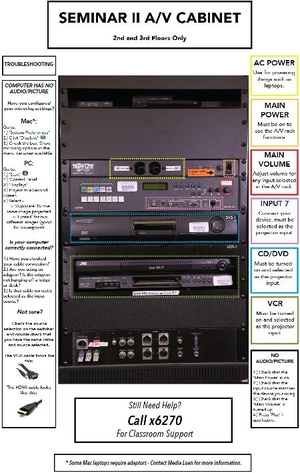 Contact the desk at X6270 for classroom support.
Contact the desk at X6270 for classroom support.
Projection
- On the Switcher press the green Display Power button for 3 seconds to turn on the projector.
- Press the Screen Down button to lower screen.
Laptop
- Connect the VGA or HDMI cables hanging from the bottom of the rack into your laptop.
- Use the ethernet cord to plug into the blue or green data jacks located around the room for internet access.
- Press the VGA Laptop button for VGA or HDMI Laptop for the HDMI cable on the Switcher.
- Turn on your laptop.
Video ( VCR & DVD)
- Press the CD/DVD or VCR button on the Switcher.
- Insert your media into the player.
- Use the remote controls to use the VCR or DVD for menu options.
- You may also use your Laptop disc drive to project DVDs. Follow instructions for connecting your laptop.
Audio
- The DVD player is available to play CDs and you can also play audio through your laptop
- Using the DVD player: select the CD/DVD button on the Switcher, insert your CD and play.
- Using your laptop: Follow instructions to connect your laptop from above, choose the corresponding input on the the Switcher and play through the media player of your choice.
Shutdown Procedures
- Turn off the Projector by holding the Display Power button for 3 seconds.
- Press the Screen Up button to raise screen.
- Turn off the rack power.
Troubleshooting:
No picture?:
- - Does laptop have power?
- - Is data projector turned on?
- - Is VGA or HDMI cable connected to media control panel and laptop?
No audio?:
- - Is room volume on media control panel turned up?
- - Laptop: Is the volume on your laptop turned up and output source correctly selected?
