Difference between revisions of "COM 107 Recital Hall"
(added new template formatting for sidebar, etc.) |
(added assisted listening template) |
||
| Line 63: | Line 63: | ||
# One is in 212A on the rack | # One is in 212A on the rack | ||
# The last is removable, and can be used in the Mezzanine, or stored in 212A on the rack shelf so wayward curiosity or trickster fingers don't lose a battle to temptation during a performance or presentation | # The last is removable, and can be used in the Mezzanine, or stored in 212A on the rack shelf so wayward curiosity or trickster fingers don't lose a battle to temptation during a performance or presentation | ||
| − | + | {{AVclassroom_template_ALS-IR}} | |
|sidebar= | |sidebar= | ||
Latest revision as of 13:52, 13 January 2020
The Recital Hall is Evergreen's 200 seat auditorium that hosts music, drama, dance, film, and lectures.
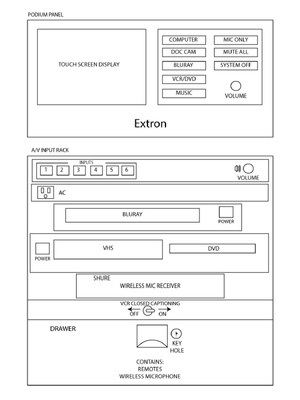 above image has minor differences from the Recital Hall podium
above image has minor differences from the Recital Hall podium
Computer
- Press the ‘Computer’ button on the AV control panel.
- Select any of the three options from the touch screen console ‘Mac Mini,’ ‘HDMI,' or ‘VGA’.
- Attach the HDMI or VGA cable to your laptop, be sure to include the audio cable for VGA.
Document Camera
- Press the ‘Document Camera’ button on the AV control panel
- Turn on the Document Camera. Be patient, this can take up to a minute to warm up. Blue light = on, orangish = off, other color = call for help
Bluray
- Press the ‘Bluray’ button on the console attached to the podium.
- Select the ‘Open’ button on the Bluray player.
- Insert your Bluray disc into the tray and close it.
- navigate the disc with the controls on the touch panel
VCR/DVD
- note: DVD only plays in 4:3 - use the Blu-ray player if you have a widescreen DVD
- Press the ‘VCR/DVD’ button on the console attached to the podium.
- Insert your VHS or DVD into the tape slot or tray
- Use the AV control panel to control playback
- Closed Caption can be enabled via the toggle switch in the top of the podium equipment rack
Auxiliary
- Auxiliary provides access to the Mezzanine and Projection Room (212A) source inputs
- Press the 'auxiliary' button to choose which source
Mic button
- Press ‘Mic' (also seen as 'Mic Only’) button on the AV Control Panel.
- Mute/UnMute and Volume for the podium mic, (2) handheld mics from the podium drawer, and wired mic inputs can be controlled here.
Mute
- Press the ‘Mute’ button on the AV Control Panel to dark the screen and silence the media sounds (mics are still live, those can be muted via the mic button)
- If you press the button again the image and sound should come back.
System Off
- The ‘System Off’ button gives you 3 options (that look like 4)
- Cancel (both cancel buttons go right back to whatever you were doing before)
- Turn off the system (set everything back to start and turn off the projector)
- Turn off the projector (everything stays were it is, except the projector turns off - useful if you are reviewing audio or practicing to tracks but have no video, or just dont appreciate the bright spot from up above the mezzanine).
AV Control Panels
There are (3) AV control touchpanels:
- One is on the stage podium
- One is in 212A on the rack
- The last is removable, and can be used in the Mezzanine, or stored in 212A on the rack shelf so wayward curiosity or trickster fingers don't lose a battle to temptation during a performance or presentation
Assistive Listening Devices
Each of these rooms are equipped with integrated infrared listening systems and have the following:
- A battery charger that charges 2 batteries (one per side)
- (2) headsets
- (2) batteries
The headsets, batteries, and charger are all located in the locked cabinet of the Podium. Faculty needs to have an A/V key (available from Key Issues or short-term checkout from Media Loan) to unlock this cabinet. Signage is posted indicating the classroom has Assistive systems available.
- If you are approached by someone who needs to use the equipment, they will need a headset and a battery, and a mic will need to be unmuted at the podium
If the podium is being used, the podium mic is recommended; if presenting from somewhere other than the podium (chalkboard, tables in middle of the room, moving while speaking) then the wireless mic and batteries can also be found in the podium.
- For any problems at all, or for assistance getting an Assistive Listening system working, please call x6270 as soon as possible. Assistive Listening is a very important communication tool for everyone who needs it.
- If you notice any Assistive Listening equipment missing, please call x6270 to report so we can fix the problem quickly.
