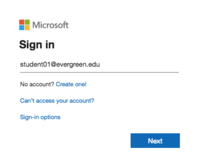Difference between revisions of "Email Help"
From Help Wiki
m |
|||
| Line 12: | Line 12: | ||
*Maximum Attachment Size: 50MB (includes messages) | *Maximum Attachment Size: 50MB (includes messages) | ||
*Access to Evergreen email through webmail, desktop clients or mobile devices | *Access to Evergreen email through webmail, desktop clients or mobile devices | ||
| − | |||
| − | |||
| − | |||
| − | |||
| Line 49: | Line 45: | ||
=====Having trouble setting up your mail client?===== | =====Having trouble setting up your mail client?===== | ||
*Faculty and Staff please contact Client Services at x6627 or help.evergreen.edu | *Faculty and Staff please contact Client Services at x6627 or help.evergreen.edu | ||
| − | * Students please contact The Computer Center Help Desk at help.evergreen.edu | + | * Students, please contact The Computer Center Help Desk at help.evergreen.edu |
| + | <strong>Have any questions about account migrations to Exchange Online? See [https://helpwiki.evergreen.edu/wiki/index.php/Migrating_to_Exchange_Online Migrating to Exchange Online] for more information.</strong> | ||
<!-- end col-md-8 --> | <!-- end col-md-8 --> | ||
</div> | </div> | ||
Revision as of 16:49, 18 March 2020
Evergreen provides email and calendaring services to students, faculty and staff using Microsoft Exchange Online. Evergreen email is the official method the college uses to communicate with students.
Features
- Mailbox Size: 100GB
- Maximum Attachment Size: 50MB (includes messages)
- Access to Evergreen email through webmail, desktop clients or mobile devices
Accessing your email
- Go to portal.office.com to access your email and all of your Office 365 applications online
- Log in with your My Evergreen account (username@evergreen.edu)
- Note: Previous methods using webmail continue to work but if your mailbox has been migrated to Office 365 you will be redirected to microsoftonline.com
Setting up Desktop mail clients
Setting up your mail on mobile devices
It is recommended that you use Microsoft's mobile Outlook App.
- Configure Outlook app for IOS
- Configure Outlook app for Android
- Configure mail on IOS devices
- Configure mail on Android devices
Helpful Articles
- Create, reply to, or forward email messages in Outlook on the web
- Outlook Tips & Tricks
- Change the look of your mailbox in Outlook.com and the new Outlook on the web
- Use inbox rules in Outlook on the web
- Filter junk email and spam in Outlook on the web
- Optimize the Outlook mobile app for your iOS or Android phone
Having trouble setting up your mail client?
- Faculty and Staff please contact Client Services at x6627 or help.evergreen.edu
- Students, please contact The Computer Center Help Desk at help.evergreen.edu
Have any questions about account migrations to Exchange Online? See Migrating to Exchange Online for more information.