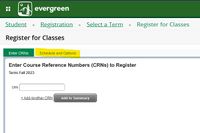Difference between revisions of "Changing Credits"
From Help Wiki
(Created page with "<big><big><big>Learn how to select the number of credits you want to take when you register for a variable credit class.</big></big></big> ''You can also watch the [https://...") |
(→Step Two- Change your Credits) |
||
| Line 7: | Line 7: | ||
*Register for a variable credit CRN | *Register for a variable credit CRN | ||
| + | [[File:ScheduleOptionsTab.jpg|200px|thumb|right|Figure 1]] | ||
===Step Two- Change your Credits=== | ===Step Two- Change your Credits=== | ||
| − | *Move from the “Enter CRN” tab to the “Schedule and Options” tab (see Figure 1) | + | *Move from the “Enter CRN” tab to the “Schedule and Options” tab (see Figure 1) |
*Click on the 1 in the “Number of Credits” column | *Click on the 1 in the “Number of Credits” column | ||
*Enter the number of credits you would like to take | *Enter the number of credits you would like to take | ||
| − | *Click Submit | + | *Click Submit |
===Step Three- Verify=== | ===Step Three- Verify=== | ||
Revision as of 15:47, 16 May 2023
Learn how to select the number of credits you want to take when you register for a variable credit class.
You can also watch the Changing Credits video, prepared by Registration and Records Staff.
Step One- Register
- Navigate to the Register for Classes page (for instructions, please visit the How to Register page)
- Register for a variable credit CRN
Step Two- Change your Credits
- Move from the “Enter CRN” tab to the “Schedule and Options” tab (see Figure 1)
- Click on the 1 in the “Number of Credits” column
- Enter the number of credits you would like to take
- Click Submit
Step Three- Verify
- Look for the “Save Successful” message in the top right corner of your screen after you hit submit
- Use the “View Registration Information” link on the Registration Dashboard to check your current registration