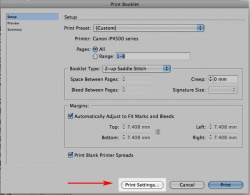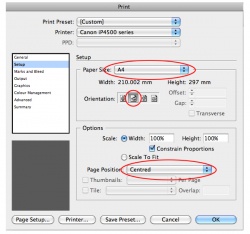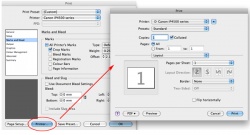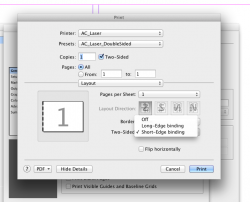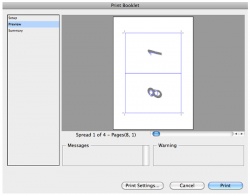Printing Booklets (Mac) - InDesign
From Help Wiki
The process of creating printer spreads from layout spreads is called imposition. It is generally easier to work in Layout Spread where the pages are ordered sequentially. Converting your project to a printer spread using InBooklet should be done just before you’re ready to print.
Tip: Remember when you’re creating a booklet Indesign will double the width of the document to fit two facing pages. If you’re final booklet prints to letter size (8.5” x 11”) you should set up your original layout spread for each page to be letter-half (5.5” x 8.5”).
InDesign on a Mac Computer
- Once your document is open, go to File > Print Booklet
- Under the Print Preset dropdown menu, select Default
- Click the Print Settings button at the bottom of the window
- Check to make sure that ac_laser is selected as your Printer
- Select the Setup menu. Check your paper size and page position
- Select the Marks and Bleed menu (optional). Check the marks and bleeds you need.
- Click the Printer button at the bottom of the window.
- Open the Two-Sided drop down and choose Short-Edge binding
- Click the Preview button at the bottom left of the window to check on your formatting
- Double check that the preview looks how you want your booklet to print. If you're satisfied, click Print!
See also: Printing Booklets (Windows) - InDesign