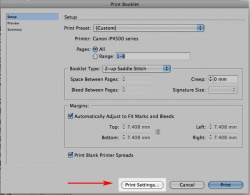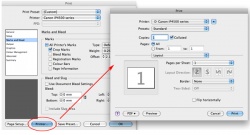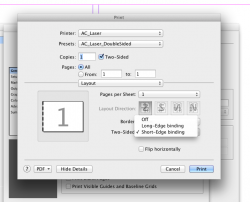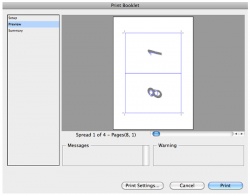Printing Booklets (Mac) - InDesign
From Help Wiki
About Booklets
The process of creating printer spreads from layout spreads is called imposition. It is generally easier to work in Layout Spread where the pages are ordered sequentially. Converting your project to a printer spread should be done just before you’re ready to print.
For more on getting started with Booklets see: Booklet Document Setup
Printing booklets
Once your InDesign booklet project is ready to print follow these steps:
- Open your document and go File > Print Booklet
- Under the Print Preset drop-down menu, select Default
- Choose your Booklet Type: 2-up Saddle Stitch is recommended
- Click the Print Settings button at the bottom of the window
- Check to make sure that ac_laser is selected as your Printer
- Select the Setup menu (left hand column). Check your paper size and page orientation.
- Select the Marks and Bleed menu (optional) and uncheck the marks and bleeds unless you are planning to trim your printed document
- Click the Printer button at the bottom of the window.
- Open the Two-Sided drop down and choose Short-Edge binding
- Click Print to apply those setting changes (don't worry, it won't print yet)
- And again, click OK from the second Print window to apply setting changes (we're still not printing yet)
- From the Print Booklet window, click Preview in the left column to check on your formatting
- Double check that the preview looks how you want your booklet to print.
- If you're satisfied, click Print
See also: Printing Booklets (Windows) - InDesign