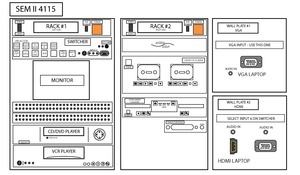Sem II E4115 Critique
From Help Wiki
Turn on MAIN POWER on both racks (orange switches, top right)
Computer
- Select the Screen Down button to lower the screen.
- Turn on the projector by pressing and holding the Display Power button for 3 seconds.
- Continue instructions depending on use of a VGA or HDMI cable
VGA (Wall Panel 1)
- Connect your laptop to the VGA cable.
- Use a Ethernet cable to connect to the data jacks (Blue and Green jacks) around the room.
- Select Wall Panel 1
- Turn on your laptop
HDMI (Wall Panel 2)
- Connect your laptop to the HDMI cable.
- Use a Ethernet cable to connect to the data jacks (Blue and Green jacks) around the room.
- Select Wall Panel 2
- Turn on your laptop
DVD/VHS
- Select the Screen Down button to lower the screen.
- Turn on the projector by pressing and holding the Display Power button for 3 seconds.
- Select the input CD/DVD or VHS on the switcher.
- Insert Media and press play. Navigate menus with remote.
- The volume knob is located at the upper right of the rack.
Using the Monitor
You can use the monitor to cue your DVD or VHS media
- Turn on the monitor.
- Select image source.
- Audio can be cued using the right and/or left channel by selecting the source number.
Troubleshooting:
No picture?:
- - Does laptop have power?
- - Is data projector turned on?
- - Is VGA or HDMI cable connected to media control panel and laptop?
No audio?:
- - Is room volume on media control panel turned up?
- - Laptop: Is the volume on your laptop turned up and output source correctly selected?