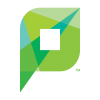Printing From Chrome OS
Learn about Papercut's Web Print feature at print.evergreen.edu which enables printing for web-capable devices such as laptops, phones, tablets, as well as Chrome OS devices.
Chrome OS at Evergreen
Chrome devices are available in multiple places on campus. There are chromebooks available for checkout in the library, there is a mobile lab of chromebooks (the Chrome Cart) available for class reservations, and there are various public kiosks that are powered by chrome boxes. Printing from these devices is available via Papercut's web print function. Jobs can be released to any lab printers. (Library, Computer Center, CAL, Tacoma)
Web Printing from Chrome OS
- Navigate to print.evergreen.edu or follow the boomark in the "Printing" folder on the bookmark bar.
- Log in using your Evergreen or Papercut credentials
- For community members, you must create an account using the self-registration link beneath the login form.
- Select Web Print from the left panel
- Select Submit a Job
- Select oly-ac-print\CC_Printers (virtual) for the Computer Center, oly-ac-print\LIB-MainFloor (virtual) for the Library 2nd floor, oly-ac-print\LIB3-Printer (virtual) for the Library 3rd floor, or oly-ac-print\SC_DoubleSided (virtual) for the CAL
- Select Print Options and Account Selection
- Adjust the number of copies if necessary
- Select Upload Documents
- Select Upload from Computer
- Choose your files (must match accepted file types)
- Select Upload and Complete
- When the status reads Held in Queue, your job is ready to be printed
Note, this process can be tedious and often has complications. In that event, please see an Academic Computing staff person and/or print using one of our lab computers.
Releasing Jobs
Using the release stations:
- Type in your Evergreen or PaperCut username
- Select Print or Print All
- The job status will tell you which printer is releasing your job.
- Select log out or the station will log you out shortly.