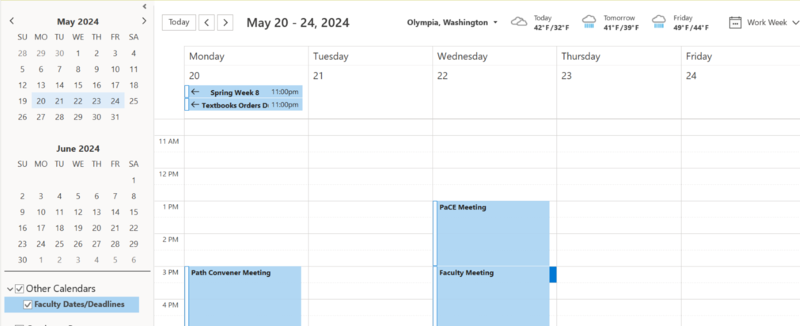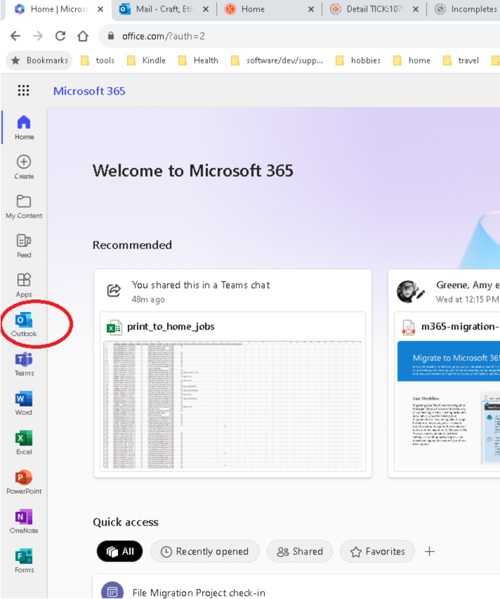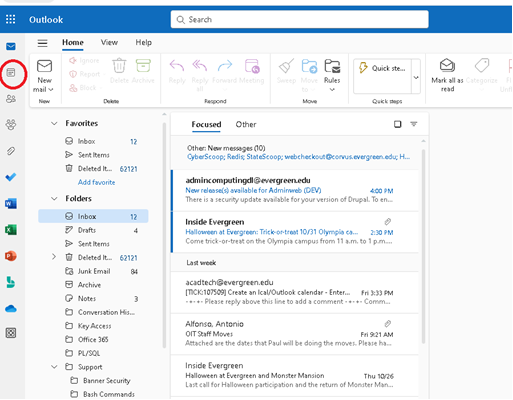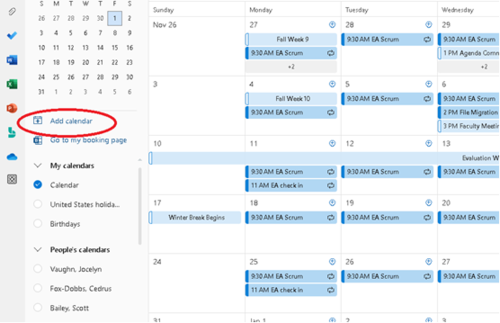Faculty Dates and Deadlines
From Help Wiki
The Calendar
This calendar incorporates all dates contained in the Governance Calendar plus deadlines for textbook and supply orders, curriculum submission, academic grant opportunities, week 1 attendance tracking, syllabi, and evaluations so you can:
- Access to up-to-date event/meeting dates and deadlines specific for faculty in your personal Outlook Calendar view
- Support for you in meeting deadlines that will help students get information in a timely manner – such as book orders, schedules, posted evaluation/credit, etc.
- Increase your access to opportunities – such as sabbatical, grant, summer institute proposals, and summer school application processes.
- Increase your awareness of curriculum planning due dates to support on-time catalog development.
It should look something like this:
Adding the Calendar
This process should take less than 5 minutes. By subscribing on the web, the desktop clients will be updated within a couple of hours. Also, by subscribing to the calendar, all future events added to the calendar under the Faculty Dates/Deadlines category will automatically update Outlook both in web and desktop versions.
- Go to the web client for outlook by browsing to office.com and then selecting the Outlook application on the left. Alternatively, you can try this direct link: https://outlook.office.com/calendar
- Once in the Outlook application, select the calendar icon on the left to go to the calendar.
- Select "Add Calendar" on the left to open the Add Calendar screen.
- Select "Subscribe from web".
- Fill out the form with the following information:
- Copy and paste this url https://schedule.evergreen.edu/public/ical/acad-events-ical?cats=4.
- Give the calendar a meaningful title like "Faculty Dates/Deadlines".
- Select any color and icon you'd like for the calendar if you don't want the default settings.
- In the "Add to" drop down box, select "My calendars" unless you have a preferred calendar group.
- Lastly, select "Import".
- A notification for successful calendar import should pop up. This subscription may take a few hours to fully sync with your calendars.
- The events will now be imported to your calendar under the new calendar name. (You may see some duplicated events at first, please give this a couple of hours to sort itself out or just close and reopen the application.) You can select and deselect the calendar to show and hide the events.