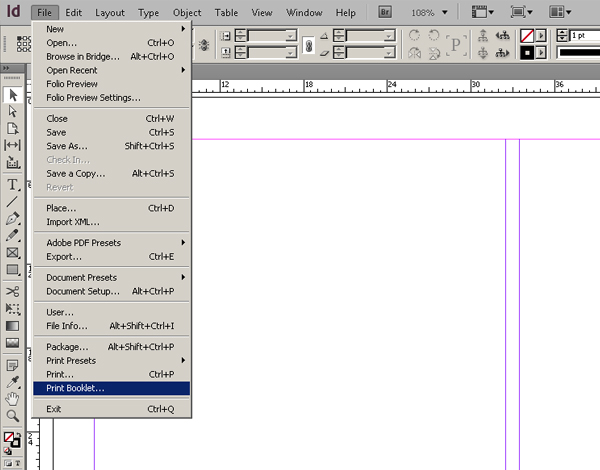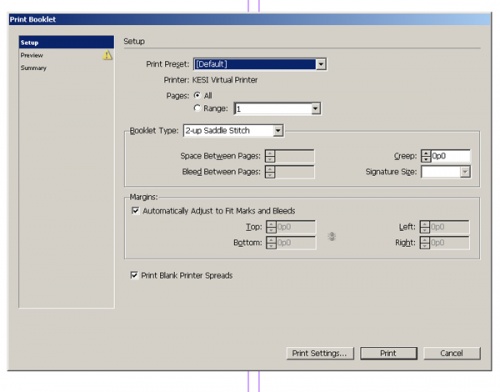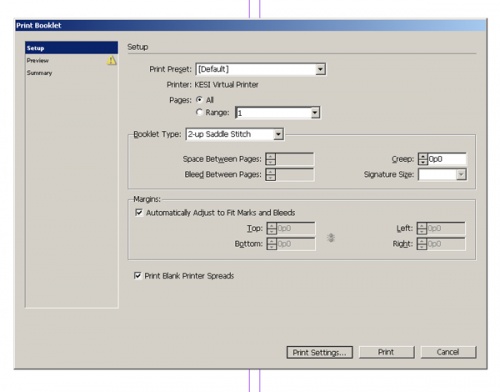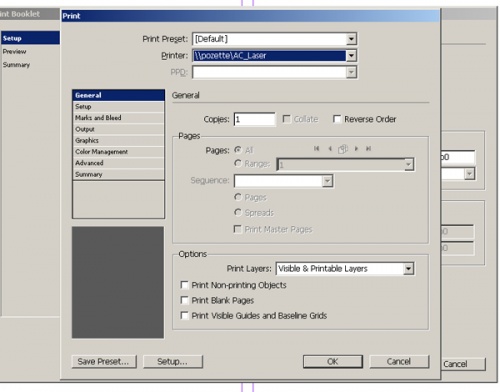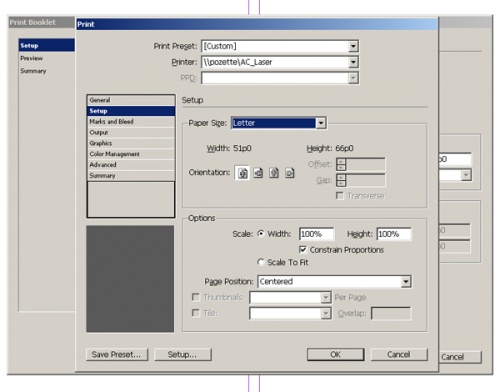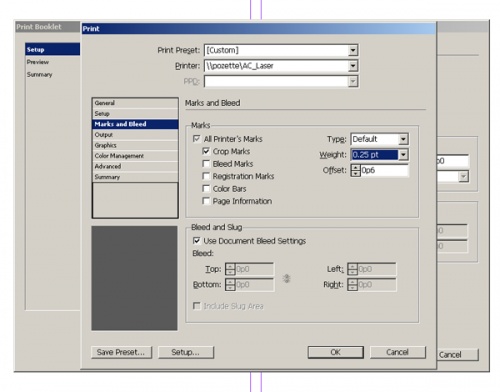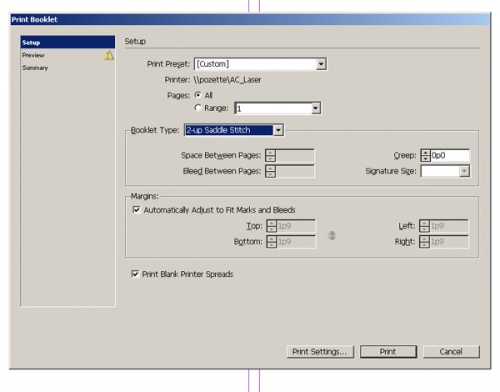Printing Booklets (Windows) - InDesign
From Help Wiki
Contents
- 1 About Booklets
- 2 InDesign on a Windows Computer
- 2.1 Step One: Once your document is open, go to File > Print Booklet...
- 2.2 Step Two: Under the Print Preset dropdown menu, select "Default."
- 2.3 Step Three: Click the "Print Settings..." button at the bottom of the window.
- 2.4 Step Four: Check to make sure that "ac_laser" is selected as your Printer.
- 2.5 Step Five: Select the "Setup" menu. Check your paper size and page position.
- 2.6 Step Six: Select the "Marks and Bleed" menu. Check "Crop Marks" and set "Weight" to 0.25.
- 2.7 Step Seven: Click the "Printer..." button at the bottom of the window.(On Windows, press "OK," the next screen has the options)
- 2.8 Step Eight: Open the Duplex Printing & Margin drop down
- 2.9 Step Nine: Click the Preview button at the bottom left of the window to check on your formatting.
- 2.10 Step Ten: Double check that the preview looks how you want your booklet to print. If you're satisfied, click Print!
About Booklets
The process of creating printer spreads from layout spreads is called imposition. It is generally easier to work in Layout Spread where the pages are ordered sequentially. Converting your project to a printer spread should be done just before you’re ready to print.
For more on getting started with Booklets see: Booklet Document Setup
InDesign on a Windows Computer
Step One: Once your document is open, go to File > Print Booklet...
Step Three: Click the "Print Settings..." button at the bottom of the window.
Step Four: Check to make sure that "ac_laser" is selected as your Printer.
Step Seven: Click the "Printer..." button at the bottom of the window.(On Windows, press "OK," the next screen has the options)
Step Eight: Open the Duplex Printing & Margin drop down
Step Nine: Click the Preview button at the bottom left of the window to check on your formatting.
Step Ten: Double check that the preview looks how you want your booklet to print. If you're satisfied, click Print!
See also: Printing Booklets (Mac) - InDesign